Network Administration: Windows User Properties
For each user account you create on your network, you can set additional properties for
the user by right-clicking the new user and choosing Properties from the contextual menu. This
command brings up the User Properties dialog box, which has about a million tabs that you can
use to set various properties for the user.
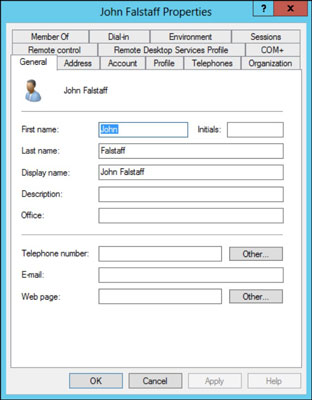
The figure above shows the General tab, which lists basic information about the user, such as
the user's name, office location, and phone number.
Change the user's contact information
Several tabs of the User Properties dialog box contain contact information for the user, such as
• Address: Change the user's street address, post office box, city, state, zip code, and so on.
• Telephones: Specify the user's phone numbers.
• Organization: Record the user's job title and the name of his boss.
Set account options
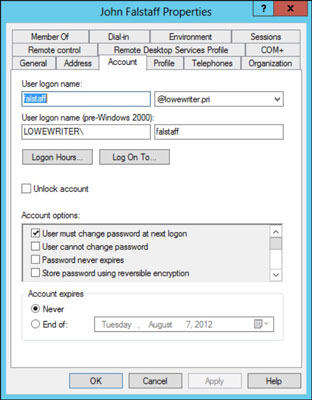
The following account options are available in the Account Options list box:
• User Must Change Password at Next Logon: This default option allows you
to create a one-time-only password that can get the user started with the network. The first
time the user logs on to the network, he is asked to change the password.
• User Cannot Change Password: Use this option if you don't want to allow
users to change their passwords. (Obviously, you can't use this option and the preceding one
at the same time.)
• Password Never Expires: Use this option to bypass the password-expiration
policy for this user so that the user will never have to change her password.
• Store Password Using Reversible Encryption: This option stores passwords
by using an encryption scheme that hackers can easily break, so you should avoid it like the
plague.
• Account Is Disabled: This option allows you to create an account that you
don't yet need. As long as the account remains disabled, the user won't be able to log on.
• Smart Card Is Required for Interactive Logon: If the user's computer has
a smart card reader to read security cards automatically, select this option to require the
user to use it.
| 
