|
Program a Visual Basic XML Database
I have used this simple database in several other articles. If you want to learn more,
read Create a Database Using Only Notepad and Roll Your Own Java XML Database.
Because there is so much information available about how to construct an XML document,
I am not going to cover that in this article. You can find that information in the
articles mentioned above. I am going to go right to the Visual Basic programming part of
the example. The program will appear as shown below.
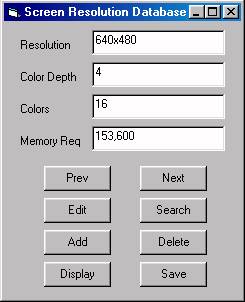
If you read the above mentioned articles, this interface will look very familiar. The
problem with the Java XML Database is that Java is not as popular a programming language
as is Visual Basic. The problem with the Notepad XML Database is that you have to go
through a convoluted procedure to save updates to the database.
Not only does the program interface look the same as the one in the articles, but
this database program will be just as crude. Although it will feature all the basic
functions required for a database program (browse, search, edit, and save) they will
be nothing fancy. I provide you with "bare bones" code that you can work with to create
your own more sophisticated application.
To begin, open a new Visual Basic Standard .EXE project. In the Project menu,
choose References.... In the References dialog box that appears, set the checkbox
next to Microsoft XML, version 2.0 (or selected a higher version if one is
available.) Click on the [OK] button.
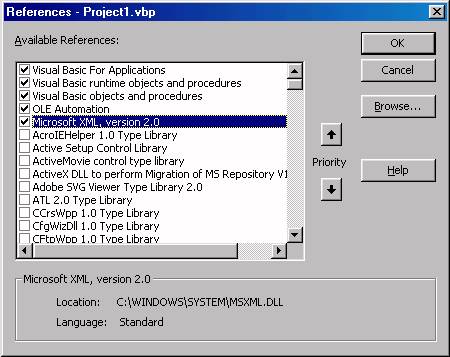
| 
