Linux offers widespread support for printers. Learn how to take advantage of it.
We've made significant strides toward the long-rumored paperless society, but we still need to print hard copies of documents from time to time. If you're a Linux user and have a printer without a Linux installation disk or you're in the market for a new device, you're in luck. That's because most Linux distributions (as well as MacOS) use the Common Unix Printing System (CUPS), which contains drivers for most printers available today. This means Linux offers much wider support than Windows for printers.
Selecting a printer
If you're buying a new printer, the best way to find out if it supports Linux is to check the documentation on the box or the manufacturer's website. You can also search the Open Printing database. It's a great resource for checking various printers' compatibility with Linux.
The screenshot below is Open Printing's results for a Hewlett-Packard LaserJet 4050 - according to the database, it should work "perfectly." The recommended driver is listed along with generic instructions letting me know it works with CUPS, Line Printing Daemon (LPD), LPRng, and more.

In all cases, it's best to check the manufacturer's website and ask other Linux users before buying a printer.
Checking your connection
There are several ways to connect a printer to a computer. If your printer is connected through USB, it's easy to check the connection by issuing lsusb at the Bash prompt.
$ lsusb
The command returns Bus 002 Device 004: ID 03f0:ad2a Hewlett-Packard—it's not much information, but I can tell the printer is connected. I can get more information about the printer by entering the following command:
$ dmesg | grep -i usb
Setting up your printer software
Both Fedora Linux and Ubuntu Linux contain easy printer setup tools. Fedora maintains an excellent wiki for answers to printing issues. The tools are easily launched from Settings in the GUI or by invoking system-config-printer on the command line.
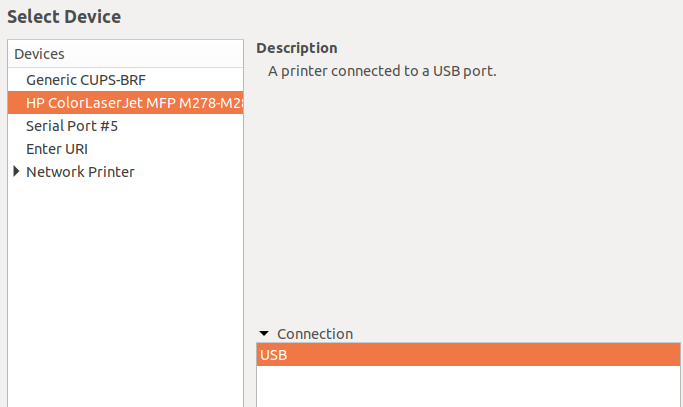
Hewlett-Packard's HP Linux Imaging and Printing (HPLIP) software, which supports Linux printing, is probably already installed on your Linux system; if not, you can download the latest version for your distribution. Printer manufacturers Epson and Brother also have web pages with Linux printer drivers and information.
About the author
Don Watkins - Educator, entrepreneur, open source advocate, life long learner, Python teacher. M.A. in Educational Psychology, MSED in Educational Leadership, Linux system administrator, Follow me at @Don_Watkins .
Opensource.com aspires to publish all content under a Creative Commons license but may not be able to do so in all cases. You are responsible for ensuring that you have the necessary permission to reuse any work on this site. Red Hat and the Red Hat logo are trademarks of Red Hat, Inc., registered in the United States and other countries.
More Windows Administration Information:
• How to Load or Unload a Linux kernel Module
• The Death of Windows
• How to Use the VIM Text Editor in Linux
• Basic Linux File and Directory Commands
• Linux Security Basics: How to Encrypt and Sign Files with GnuPG
• What is Ubuntu?
• Connecting Linux to the Internet
• How to Partition a Drive for Linux and Microsoft Windows
• You Can Switch to Linux!
• Dual-Boot Windows and Ubuntu

