You may have heard of cookies, a cute name for a tiny piece of code that is stored on your computer when you visit some websites. Cookies contain information such as whether you are a new or a returning visitor, and if you are a returning visitor, they will let the website know who you are. Due to their very nature, cookies can not harm your computer, either by stealing any of your information or storing a virus. They simply hold information you usually would have saved yourself.
In most cases, cookies are harmless, and are often necessary on some sites. For instance, if you regularly go to your favorite website, but you always have to sign in, you may check a checkbox such as "Save my login and password." The next time you visit, you can bypass the login information. That is because your information has been saved and encrpyted into a cookie just for this purpose.
Cookies were originally created to help the website "remember" who you are and what you have done. Whenever you look at a web page, the web server that stores the website and sent you this webpage immediately forgets who you are. This is designed to save computing power, especially if thousands of people are visiting the website at once.
By using a cookie, when you surf to another page within the site, the web server checks the cookie to see what you had previously done on this site. An obvious use for this is an ecommerce site. If you are ordering multiple items, they are stored in an electronic shopping cart. Without cookies, if you tried ordering a second item, the first item would suddenly disappear, because the website wouldn't know who you are.
When you leave the site, the cookie that was used to track your shopping cart is immediately destroyed (this is a "session" cookie.) Other cookies remain on your machine (they are "persistant"), such as if you check the box to remember your login for next time. There is a limit to how many cookies can be on your machine, so older persistant cookies that have not been called in a while will eventually be pushed out and erased to make way for more recent ones.
Cookies that May Give You Indigestion
Because cookies have this ability to be "persistant", more aggresive companies use them to track who you are and where you go. This has obvious privacy concerns. Large online advertising networks may span hundreds of websites, such as those with flashy banner ads like "Hit the Monkey and Win Something!"
What happens is that this advertiser's cookie is stored on your machine, and when you next visit a different site with the same company's ad, the programming in the banner checks to see if their cookie exists on your machine. Since it will, the advertising network will then know the two sites you went to, and begin to build a profile of what you visit. They can then begin to tailor their ads to your interests. For instance, if you often visit vacation sites, the banner ad will begin showing you advertisements for travel offers.
How to Keep Your Cookie Jar Safe
Should you worry about cookies? Except for the misuse of your information by aggressive companies that track you, cookies are harmless to your computer. However, you should definitely delete them once in a while. Some anti-virus programs will automatically block the more aggresive ones. If you delete all your cookies, you must manually login to your favorite sites again, but this is the only inconvenience you will face.
To delete all your cookies:
In Internet Explorer, go to Tools, then General, and Delete your browsing history. This will delete all temporary Internet files, your history, and your cookies. In IE7, simply click the Tools button and Delete Browsing History will be the first menu choice. From there you can choose what to delete, or delete everything saved when you were browsing the Internet.
To manage your cookies:
There is also a way to permanently block or permanently allow cookies, regardless of deleting your browser history. This ability was created starting with IE7. To do this, go to Tools, then Internet Options, then click the Privacy tab, and click the Sites button.
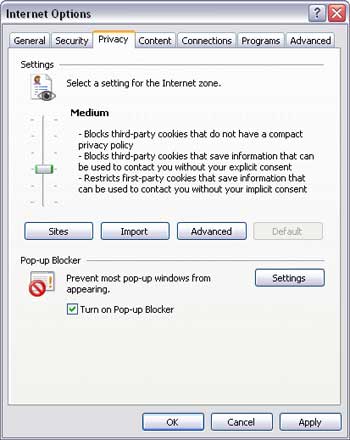
When you click on Sites, you will see a list of all cookies that are either always allowed or always blocked. If you have a Yahoo ID, and you wish to save your login information, you can simply type yahoo.com into the text box and Click Allow. Yahoo will now permanently reside on your system, and you won't need to login again when emptying your cookies.
If you use Firefox, the directions are similar. Simply click "Exceptions" in the Privacy tab to manage your cookies.
By Chris Molnar, web designer and owner of Slow Computer Help. Find more information on why your computer is running slow with his ebook on tuning up your system, all in plain English.
More Windows Administration Information:
• Encryption, Designed to Protect Data, is Internet Criminal's Best Tool
• Five Critical Steps to Protect Your Personal Information and Computer
• Beginner's Guide to Computer Forensics
• What is 2-Factor Authentication?
• Computer Architecture, Main Memory, and the CISSP Exam
• Has Malware Turned Off Your PC's User Account Control?
• What Are WEP, WPA, TKIP, AES and PSK?
• Tips to Protect Windows Vista Operating System
• Remove Stubborn Malware Infection With McAfee Labs Stinger
• How to Protect Yourself Against Keyloggers

