First of all, what is a Windows Service? An application is a program that is accessible to a user and has a user interface, whereas a service is a program that is called by the operating system to accomplish tasks such as managing the file system, managing security, managing network connections, and such. These programs do not have a user interface.
There are also third-party applications that install services that the application can use. These services are not necessary for the operating system to function and can unnecessarily consume system resources.
Services can be started automatically or manually, and can be stopped manually. Services are are not for the inexperienced layman to toy with. But an experienced or trained technician may occasionally need to start, stop, or pause a service to manage a Windows system. For that purpose, a desktop shortcut to the Services Management Console might come in handy.
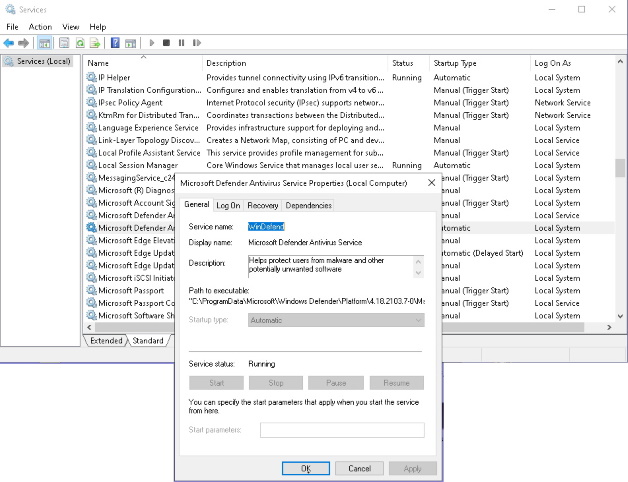
To create Desktop shortcut to the Services Management Console:
1. Right-click any blank area on the desktop, and in the context menu that appears, choose New | Shortcut.
2. In the Create Shortcut dialog box that appears, in the Type the location of the item: text box, type:
%windir%\system32\services.msc
services.msc is a file that loads the Services snap-in to the Microsoft Management Console (MMC).
Click on the [Next] button.
3. In next page of the Create Shortcut dialog box, in the Type a name for this shortcut text box, change services.msc to Services Management Console.
4. Click on the [Finish] button.
To modify a service, right-click on the name of a service, and in the menu that appears, choose Start, Stop, Pause, Resume, or Restart.
In the popup menu, you may also choose Properties, causing that services Properties dialog box to appear. In the dialog box you'll find a description of the service. Also select the Dependencies tab to see what application or service depends on the service that you are viewing.

