Having problems running a program? Can't connect to the Internet? Can't print? Other problem? Don't waste time and money searching for technical help, and don't panic. Windows 7 has a new Troubleshooting section in Control Panel.
The Troubleshooting section of Control Panel includes more than a dozen troubleshooters. These troubleshooters aren't guaranteed to solve every problem, but choosing the right Control Panel Troubleshooter can often save you time and anxiety.
To access the troubleshooters, in Control Panel, select the System and Security group. In the System and Security group, select Action Center. In the Action Center windows, click on the Troubleshooting link.
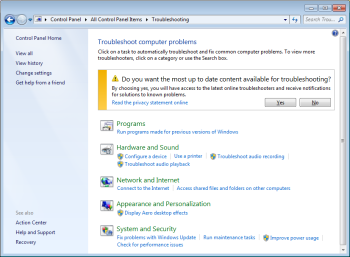
If your Troubleshoot common computer problems page has a warning box like the one shown above, click on the [Yes] button to get access to the latest online troubleshooters.
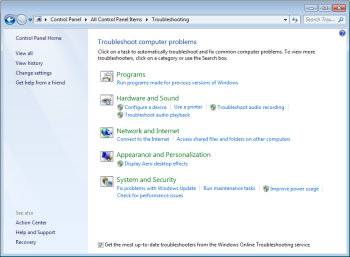
your Troubleshoot common computer problems page should look like the one shown above, with the Get the most up-to-date troubleshooter from the Windows Online Troubleshooting service checkbox checked.
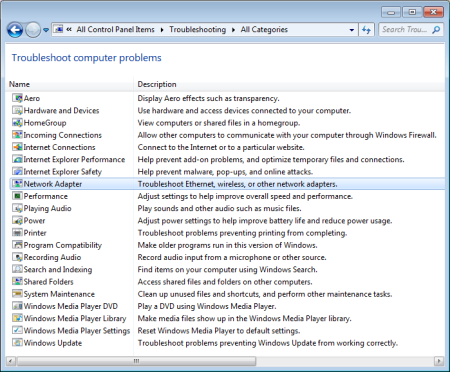
In the Troubleshoot common computer problems page left column, click on View all to see a list of all available troubleshooters with a description of each.
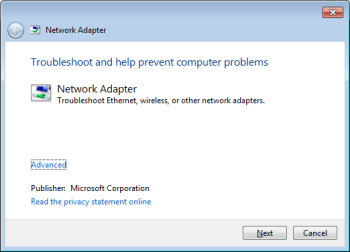
When you run a troubleshooter, in general it will display a Detecting problems progress bar. It might ask you some questions or reset common settings as it works to fix the problem. If the troubleshooter fixes the problem, you can close the troubleshooter. If it couldn't fix the problem, it will give you a list of options you can take to continue to diagnose and resolve the problem.
Many of the troubleshooters are actually for maintenance, helping you head off trouble by providing scheduled maintenance, such as cleaning up temporary files or scanning your hard disk for errors.
So next time you have a problem with Windows 7, don't panic. Open the new Troubleshooting section in Control Panel and choose the appropriate Troubleshooter.
More Windows Troubleshooting Articles:
• Hard Drive Does Not Boot
• Why Don't I Get Sound From My PC?
• Fix System Information "Can?t Collect Information" Error
• Can't Detect a Hardware Device? - Try Resetting BIOS
• Troubleshooting Computer Freeze (Lockup) Problems
• Four Ways to Fix No Sound From Easy to Difficult
• How to Fix Extensible Storage Engine Errors
• Troubleshooting Windows 10 DHCP is not enabled
• A Required DLL Was Not Found
• A Thorough Guide to Fixing That Printer That is Not Working

