Windows calculator is a very handy application. You can easily access it thorough the Start menu. But the Start menu covers open windows from which you may need to read data. You can place a link to the calculator on your task bar. But you may want to keep the limited space on your task bar for open windows. Your best option might be to put a shortcut to calculator on your desktop.
To create a shortcut: 1. Right-click any blank area on the desktop,
and in the context menu that appears, choose New | Shortcut.
2. In the Create Shortcut dialog box that appears, in the Type
the location of the item: text box, type:
calc.exe
and click on the [Next] button.
3. In next page of the Create Shortcut dialog box, in the Type a
name for this shortcut text box, change calc.exe to Calculator.
4. Click on the [Finish] button.
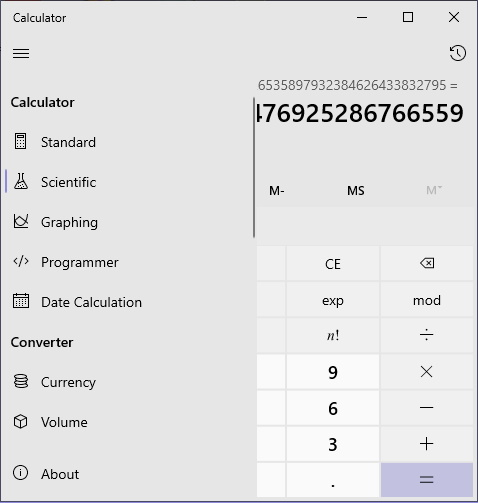
When you click on the shortcut, Windows Calculator will appear. If you open the menu in Calculator, you can choose the Standard calculator, the Scientific calculator, the Graphing Calculator, or the Programmer calculator.
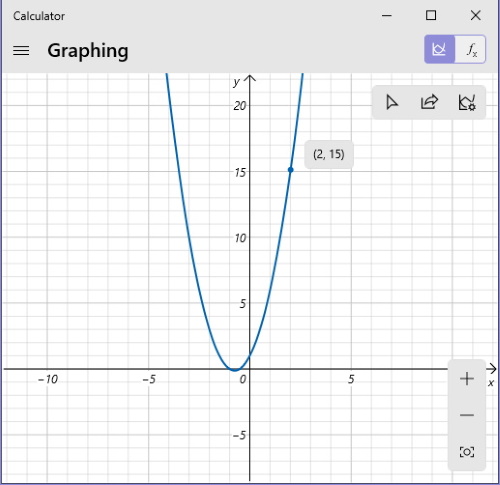
In the Graphing calculator, I plotted the graph of 2x2 + 3x + 1.
Windows calculator may not be the prettiest calculator on the planet, but It's very powerful and now, with a shortcut on the desktop, it's also very handy.

