The Recycle Bin is a special on the desktop folder that you can drag and drop files onto that you wish to delete. Files dropped in the Recycle Bin are not deleted immediately, and if you double-click on the desktop recycle bin icon you will see a list of recently deleted files which you can choose to restore.
If the Recycle Bin icon is not visible, here is how to get it back on the desktop.
1. In the Start menu click on Settings (gear icon), and in the Settings window that appears, click on Personalization.
2. In the left panel of the Settings Personalization window, choose Themes, then scroll down in the right column and click on Desktop icon settings.
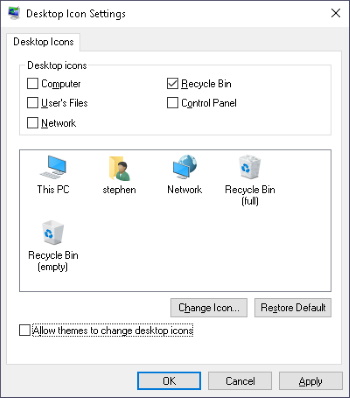
3. In the Desktop icon settings dialog box, set the Recycle Bin checkbox. Then click on the [Apply] and [OK] buttons.
If the Recycle Bin checkbox is already checked, Windows may be in Tablet mode. Tablet mode is new feature of Windows 10 that allow you to interact with your PC primarily through its touchscreen, just like a tablet. Of course, your PC must have a touchscreen enabled to use Tablet mode. Tablet mode automatically hides desktop icons.
To show the Recycle Bin when in Tablet mode, in the Start menu click on the Settings icon, and in the Settings window, click on System. On the System page, choose Tablet. Then click on the "Change additional tablet settings" link and set the "Hide app icons on the taskbar" option to Off.
