You want to drag a window over a bit, but suddenly it goes flying to the side of your screen. You want to drag a window up a bit, but suddenly it maximizes, covering other windows you were using. Why does the Windows interface do what it wants to do, and not what you want it to do?
That's caused by Aero Shake, a really bad idea by some Microsoft programmer that has been annoying users since Windows 7. More like a system bug than a feature, it must have been thought of by Bill Gates himself, else there wouldn't have been so much head-bobbing to a really bad idea.
And it's enabled by default, and although you can disable it, the next time Microsoft updates your system, it will be re-enabled again. Below are the steps to disable this productivity crushing Windows operating system flaw.
1. In the Start menu (window icon at left-bottom of screen) select Settings, (the gear icon near the bottom of the menu).
2. In the Windows Settings window that appears, select the System group.
3. In the left pane of the Settings window that appears, click on Multitasking.
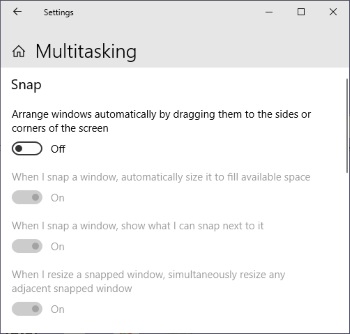
4. In the right pane of the Multitasking screen, under Snap, just below "Arrange windows automatically by dragging them to the sides or corners of the screen", move the slide switch to Off. This will automatically turn off all the other slide switches related to annoying snap affects.
Now instead of Windows doing what it wants to do, it will do what you want it to do, albeit slowly.To give Windows a good kick in the butt you'll need to also disable unnecessary visual effects.

