Does your Windows 10 PC perform annoyingly slow? You may be able to get a significant performance boost by disabling unnecessary visual effects. Here's how.
1. In Control Panel, select System group.
2. In the System window that appears, in the left panel, select Advanced system settings.
3. In the System Properties dialog box that appears, on the Advanced tab,
in the Performance section, click on the [Settings...] button.
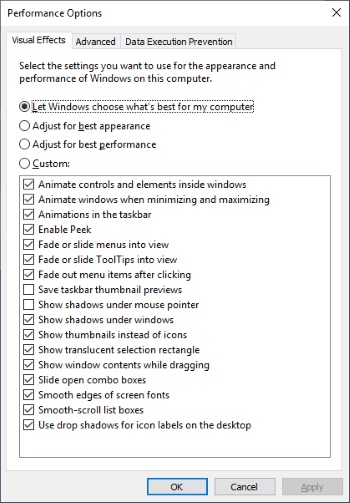
Shown above are all the visual effects that were set by default on my computer.
4. In the Performance Options dialog box, set the "Adjust for best performance" radio button. All the checkboxes will be unchecked.
These are all trivial visual effects that just waste processor cycles and slow down your computer. Probably so many are enabled by default as a sales ploy by Microsoft, so you'll overpay for their next upgrade - why else would anyone choose anything other than best performance? Wow, a huge performance improvement when I disabled them on my computer!
Tip: I disable all unnecessary effects on my computer (like the annoying Aero Shake) but usually a Windows Update will re-enable them, so if you would like to place a shortcut on your desktop to re-disable visual effects, type the line below into the location text box.
%windir%\system32\SystemPropertiesPerformance.exe
