For those of us who don't have the best physical dexterity, Windows 10 provides some keyboard configurations that might help. These settings are Sticky Keys, Toggle Keys, and Filter Keys. To configure these setting open the Settings utility by opening the Start menu (the window icon on the left side of the task bar) and clicking on the gear icon.
In the Windows Settings utility, select the Ease of Access link, and in the left panel of the window that appears, in the Interaction section, click on the Keyboard item. On the next page that appears, you can set these items.
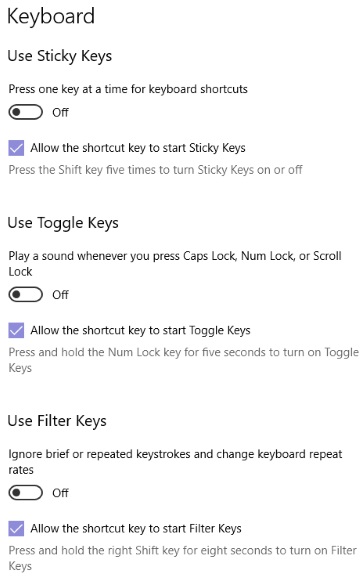
What is Sticky Keys?
Sticky Keys allows you to use key combinations involving [Ctrl], [Alt], or [Shift] key by pressing only one key. It makes a modifier key remain active for a second after it has been released. You can configure Sticky Keys lock the modifier key if its pressed twice in a row, or to play a sound when a modifier key is pressed and released.
What is Toggle Keys?
ToggleKeys causes a sound to be made when a locking key; [Caps Lock], [Num Lock] or the [Scroll Lock] key is pressed, confirming that they have been turned on.
What is Filter Keys?
Filter Keys cause the keyboard to filter out or ignore short or repeated keystrokes. This makes typing easier for users with hand tremors.

