You see firewall warnings on your Windows PC during one of two situations. First, because you're using a new program that accesses the Internet. Second, because something sneaky is trying to access the Internet or get into your computer from the Internet. In both situations, the firewall is unfamiliar with what's going on, so you're warned.
A typical firewall warning is shown here. The one you see on your screen may look different, but your actions remain the same:
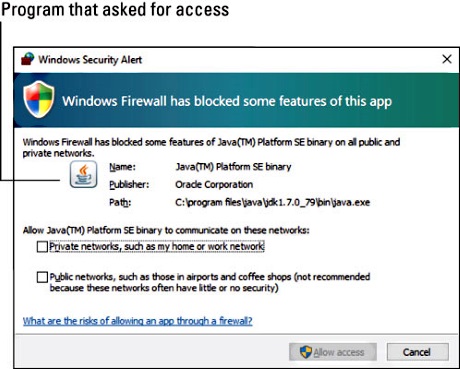
Did you just start that program or do something that caused the program to ask for access? If so, allow the access. If not, deny access.
For example, if you're running an online, multiplayer game for the first time, you may see the firewall warning. That's an allowed use. On the other hand, if you see the firewall warning and don't recognize the program or you're not doing anything that requires Internet access, block the program.
Remember: When you allow a program through the firewall, it won't ask again. That's because you created a new firewall rule that allows the program Internet access.
Remember: You can unblock a program if you learn later that it's legitimate.
This is an excerpt from:
Need a PC problem fixed in a pinch? Presto! Troubleshooting & Maintaining Your PC All-in-One For Dummies offers 5 books in 1 and takes the pain out of wading through those incomprehensible manuals, or waiting for a high-priced geek to show up days or weeks after you need them. Arming you with everything you need to get that pesky PC working for you ASAP, this handy guide walks you through all the steps to restoring whatever's making your PC go rogue so you can get back to making it work for you.
There's nothing worse than firing up your PC only to discover it's inexplicably unresponsive. With this guide, you'll gain all the skills and insight you need to need to bring it back to life —and to prevent it from ever leaving you in the lurch again.
• Find out what's behind common PC problems
• Solve email and web woes, both big and small
• Perform regular maintenance and get serious about backups
• Troubleshoot to find solutions to your issues and learn proper maintenance to head off future headaches!
Your PC problems aren't as big as you think! Take matters into your own hands with the helpful instruction provided inside Troubleshooting and Maintaining Your PC All-in-One For Dummies.


