In previous versions of the Windows operating system, File Explorer was called Windows Explorer, and in File Explorer the toolbar at the top of Windows Explorer has been replaced with the Ribbon. The purpose of the Ribbon is to make it easier for newbies to use Explorer commands.
The Ribbon consists of a strip of four or five tabs, depending upon the contents of the folder. On the right side of the tabs is an up/down arrow. If you want to close all tabs, leaving only the tab names, click on the up arrow. Clicking on a tab name will cause that tab's controls to be visible. If the down arrow is visible, clicking on it will open the Home tab.
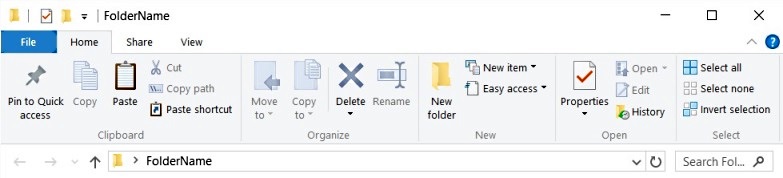
Some actions that I perform on files repeatedly are make a copy of a file and rename a file. Let's see how that works using the Ribbon. First click on the Ribbon's [Home] tab, then to make a copy of a file:
Click on the file's name, click on the Ribbon's [Copy] icon, click on the [Paste] icon, a copy of the file named filename-Copy.ext is created.
To rename a file:
Click on the file's name, click on the [Rename] icon, the file's name is highlighted, type a new name, press the [Enter] key.
The problem with the Ribbon is that you can easily just double-click on a file's name to highlight it and change its name. And you can easily right-click on a file's name and select Rename in the popup menu that appears. In fact you can right-click on a file's name and select any operation you want to perform on a file. The Ribbon is not really necessary.

This time click on the Ribbon's [View] tab. At the left side of the View Ribbon is the Panes section. Click on the text "Navigation pane" and a popup menu will appear, in the menu, if not already checked, click on "Navigation pane" to set it's check mark. I don't know how anyone can work without the Navigation pane being visible. I can also see how someone could find having the Preview pane visible.
Just to the right of the Panes section is the Layout section. When I'm working, I'm constantly switching between the Large icons, List, and Details layout.
The problem with the Ribbon is that in previous versions Windows Explorer you could just select Layout in the Organize menu and click on "Navigation pane" to make it visible. And you can right-click anywhere in the File Explorer window and in the popup menu that appears select View and then Large icons, List, Details or any other view you want. The Ribbon is not really necessary.
The Ribbon is just more unnecessary bloat added to the Windows operating system to make people think they're getting something new when they upgrade. I usually disable any unnecessary bloat when I upgrade to a new version of Windows, but since the File Explorer Ribbon doesn't really consume any extra screen space, I'll probably just ignore it for now.


