As if Windows didn't have enough annoyances, e.g. tooltips popping up displaying obvious information, pages wiping up and down when you try to select text, pages flying back when the mouse pointer drifts off the scroll bar, etc. etc., Microsoft deliberately adds more annoyances and markets them as advancements.
Supposedly Microsoft asked people what features they would like to see in Windows, and some twitter head said they would like to see windows being automatically re-sized, re-arranged and docked when moved to the edge of the screen. Next time how about asking someone who actually uses Windows for more than just facebook and twitter.
If I want a window re-sized, re-arranged, or docked, I think I can handle it without breaking my mouse clicking finger. Actually, if you want to re-size re-arrange and dock two or three windows on the desktop, all you have to do is right-click on the taskbar and in the menu that appears, select Show windows side-by-side, or Show windows stacked or Cascade windows. This new feature is TOTALLY UNNECESSARY.
If you're like me and want to prevent windows from doing what some twitter head thinks it should do instead of what you want it to do, here's how to disable automatic re-sizing, re-arranging, and docking.
1. In Control Panel, click on the Ease of Access link.
2. Then in the right panel click on Ease of Access Center.
3. On the Make your computer easier to use page, scroll down to and click on Make the mouse easier to use.
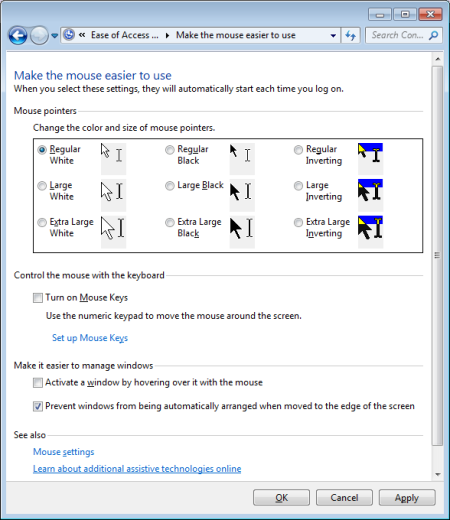
4. On the Make the mouse easier to use page, under Make it easier to manage windows set the [] Prevent windows from being automatically arranged when moved to the edge of the screen checkbox.
5. Click on the [Apply] button. Click on the [OK] button.
Now windows will do what YOU want them to do instead of what some twitter head thinks they should do.

