Laptop Computer Bottom Access Covers
By Stephen Bucaro
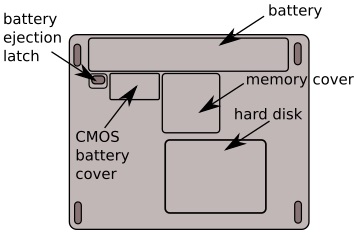
Laptops are made easy to upgrade and repair by the location of access covers on
the bottom of the computer. Covers are placed there for access to frequently upgraded
components like the hard drive and the memory. An access cover makes it easy to replace
a component that fails frequently, the battery. There may also be access covers for
less frequently replaced components, like the wifi circuit board and the CMOS battery.
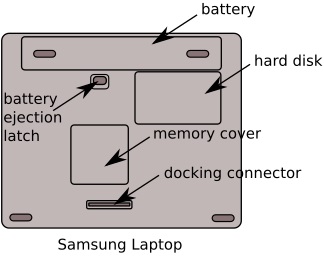
But how does someone who is not familiar with laptop repair know which cover is the one
for the component they need to access? Well, if you have only two access doors on the
bottom of your laptop, not including the battery which has a latch, the larger one is
usually for the hard drive, and the smaller one is for memory. Removing an access door
requires only removing one or more tiny Phillips screws and prying the door off, so
it's very easy to remove one or more doors for exploration purposes.
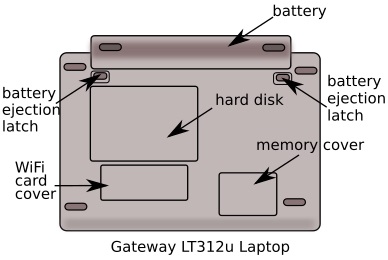
The most important think to know in replacing a hard drive is which type you have.
Older laptops will have one that uses IDE (Integrated Drive Electronics). IDE uses
a ribbon cable because the data is sent in parallel. Eventually they started using
the same parallel interface for CD-ROMs and renamed it ATA (Advanced Technology Attachment).
Today they refer to this interface as PATA (Parallel ATA). But you would have to
have a really old laptop to be using the interface.
Today they use a serial cable instead of a ribbon cable and call it SATA ( Serial ATA ).
The most important think to know is wether you have SATA I, II, or III. If you have
an older computer that can perform only at SATA I speeds, it's not a big deal if you
plug in an SATA II, or III drive because the faster drives are backward compatible.
However, the maximum speed of the drive will be slower.
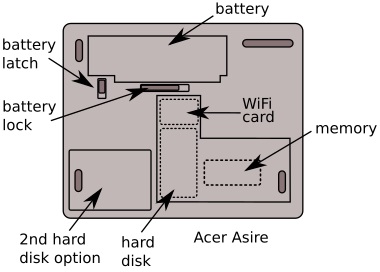
The most important think to know in replacing memory is to verify which type, and how
much memory your laptop supports. This is usually not very easy to determine, but since
a memory upgrade will have significant impact on your computer's performance, it's
usually worth the effort. You'll need to consult your user's guide or search your laptop
vendor's website. You may also need to learn the steps involved in swapping out memory modules safely.
More Computer Anatomy Articles:
• Basic PC Anatomy Inkjet Printers
• Understanding Graphic Cards
• How Does Wireless Internet Work?
• Intermediate PC Build-it-Yourself Guide
• Understanding Your Motherboard
• How does a CD Burner work?
• The RS-232 Serial Port
• How Does the CPU Cache Work?
• Laptop Computer Bottom Access Covers
• PC Motherboard Expansion Cards
| 
