Get a real-time view of the processes running on Linux to fix slowdowns and other problems.
Has the performance of your Linux machine been erratic or unusually slow? Do you suspect that growing demand might be outstripping your available resources? Here are some questions you should be asking yourself:
• How close are you to exhausting your CPU and memory resources?
• Is there something running unnecessarily that could be shut down?
• Is there something that's been running rogue without your knowledge?
Where should you look for answers? The top program is a great place to start. It can give you a rich, self-updating overview of the processes running on your system.
The figure below shows a typical screen of top data. The first line provides the current time, the elapsed time since the most recent system boot, the number of users currently logged in, and load averages for the last minute, five minutes, and 15 minutes. This information can also be returned by running uptime.
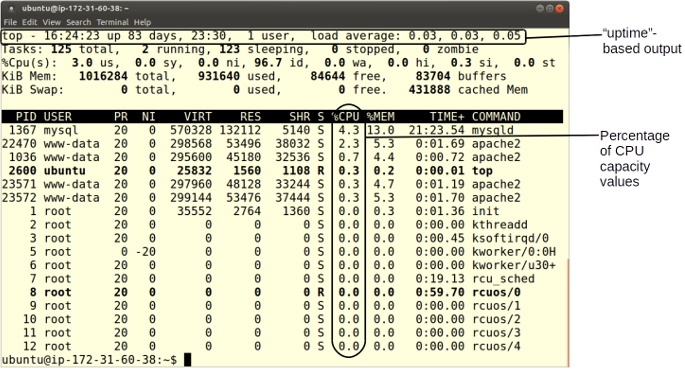
A snapshot of process data displayed by top
Since we're trying to resolve performance problems, the columns of data that should interest us the most are %CPU (percentage of CPU capacity currently used by a given process) and %MEM (percentage of memory capacity). You'll especially want to note the processes showing up at the top of the list.
In this case, you can see that the MySQL daemon is using 4.3% of the server's CPU and, from the next column, 13% of its memory. If you follow that row over to the left, you'll see that the process ID (PID) is 1367 and the process is "owned" by the mysql user.
Perhaps you'll conclude that this process was taking more resources than can be justified and will have to be sacrificed (for the greater good, you understand). That top display gave you everything you'll need to kill it. Since MySQL is a service managed by systemd (on those distros using systemd), your first choice should be to use systemctl to bring the process down gently without putting any application data at risk.
systemctl stop mysqld
If the process you want to shut down is not managed by systemd, or if something's gone wrong and systemctl failed to stop it, then you can use either kill or killall to eliminate your process. Some systems require you to install killall as part of the psmisc package. You pass the PID to kill this way:
kill 1367
killall, on the other hand, uses the process name rather than its ID.
killall mysqld
To kill or to killall, that is the question. Actually, the answer is kind of obvious. kill will shut down a single process, based as it is on the PID, while killall will kill as many instances of a particular program as are running. So if there were two or three separate MySQL instances - perhaps belonging to separate users - all would be stopped. Before launching killall, make sure there aren't any similarly named processes you still want running that could become "collateral damage."
Of course, you'll also have to run systemctl disable to make sure the process doesn't restart the next time you boot.
systemctl disable mysqld
Deciphering top
In case you ever need them, the third line of top output you saw a bit earlier gives us time values (as percentages) for a number of other CPU metrics. Here's a quick rundown of the jumble of acronyms you'll see there:
| Metric | Meaning |
| us | Time running high-priority (un-niced) processes |
| sy | Time running kernel processes |
| ni | Time running low-priority (nice) processes |
| id | Time spent idling |
| wa | Time waiting for I/O events to complete |
| hi | Time spent managing hardware interrupts |
| si | Time spent managing software interrupts |
| st | Time stolen from this VM by its hypervisor (host) |


