If your computer takes a long time to start, and occasionally locks up or crashes, it may be because of an error, or errors in the file system. chkdsk (Check Disk) is a command line program that can be used to perform an analysis of the disk and repair any errors it finds. It can examine FAT16, FAT32, and NTFS disks and can correct many types of errors. To use chkdsk:
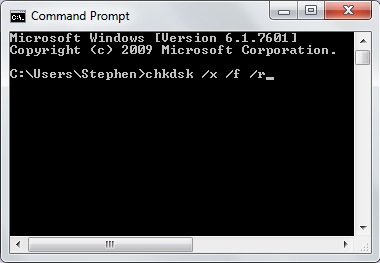
1. Go to Start > All Programs | Accessories and locate the command prompt program icon.
2. Right-click on the command prompt program icon and, in the menu that appears, click Run as administrator.
3. If the User Account Control message box appears, click on the [Yes] button.
4. In the command prompt program window that appears, type chkdsk /x /f /r.
/x forces the volume to dismount first if necessary /f fixes errors on the disk /r locates bad sectors and recovers readable information
5. When the message "... Would you like to schedule the volume to be checked the next time the system restarts?" appears, enter Y and press [Enter].
6. Close the command window and restart the computer.
7. Upon restart, the message "checking file system ..." will display. Be prepared for this process to take a considerable amount of time.
More Windows Troubleshooting Articles:
• How To Fix AppHelp DLL Errors On Your PC
• Can't Unistall A Program, Now What?
• First Stop When Troubleshooting Windows 7 - Control Panel
• Windows 10 Built-in Memory Diagnostic Tool
• Slow Log-on to ISP
• Five Tips for Troubleshooting and Fixing DLL Errors
• Troubleshooting a Dead Computer
• Troubleshooting Windows 7 Inside Out
• How to Replace a Broken Dell Latitude E5520 Laptop Screen
• Windows XP's Built-in Help and Support Center

