Before you make an expensive call to a computer repair service or Microsoft's Technical Support line, try Windows built-in troubleshooters. The Windows XP Help and Support Center provides troubleshooters that work like wizards. They walk you through step-by-step to the solution to your problem. In many cases, Windows troubleshooters will help you diagnose and fix common system problems.
As an example, let's say that your printer is putting out garbled pages. You could try the Printing troubleshooter. In the Start menu, click on Help and Support to open the Help And Support Center.
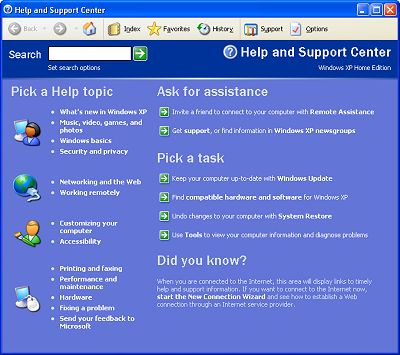
In the Pick a Help Topic list, choose Fixing a problem (near the bottom of the list).
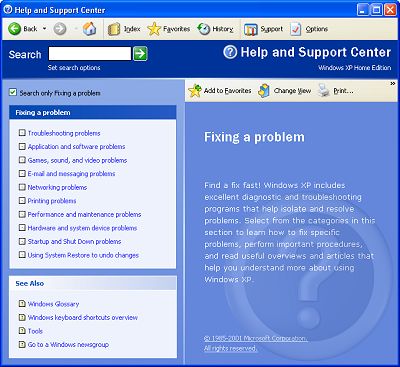
In the Fixing a problem list, choose Printing problems.
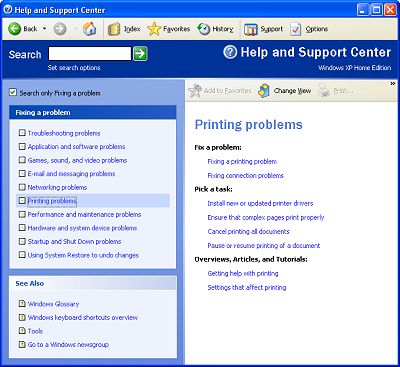
The right pane of the Help and Support Center window lists options related to printing problems, such as fixing a printing problem, performing a task related to printing, as well as articles and tutorials.
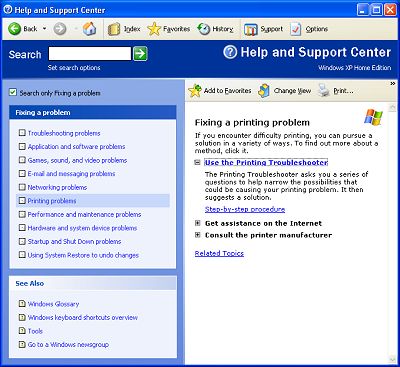
Click on Use the Printing Troubleshooter to launch the Printing Troubleshooter.
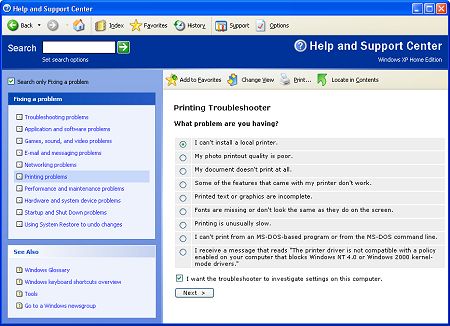
The troubleshooter provides you with a list of options to describe your problem. Set the option for the most appropriate response and then click on the [Next] button. In each step, the troubleshooter may pose additional questions or give you steps to try for correcting the problem.
The troubleshooter may provide a link to open the specific utility you need to view or change a configuration setting. At the bottom of some screens, the troubleshooter will ask: "Did this action fix the problem?" You can choose to answer: "No, I still have a problem; Yes, this solves the problem; or I want to skip this step and try something else".
Continue working through the steps in the troubleshooter until you have either fixed the problem or have come to a dead end. Yes, sometimes the troubleshooter can't help you fix the problem. But in many cases, it can, so why not try a Windows built-in troubleshooter before you make an expensive call to a computer repair service or Microsoft's Technical Support line?
More Windows Troubleshooting Articles:
• Is Your Laptop Overheating? - 12 Tips To Prevent Overheating
• How to Find Windows 7 Product Key
• How to Troubleshoot a Document Scanner
• How to Fix Aclui Errors
• Troubleshoot Windows XP with Free Upgrade Advisor
• Troubleshooting Windows 7 Inside Out
• How to Fix "ICACLS" Error
• Video - Using the Problem Steps Recorder Tool
• Troubleshoot With Reliability Monitor
• Video - Common Laptop Problems


