View Hidden Devices with Device Manager
By Stephen Bucaro
One of the most important troubleshooting tools in Windows is the Device Manager.
To open Device Manager, select Start | Settings | Control Panel and open the
System utility. In the System utility, select the Hardware tab and
click on the Device Manager... button.
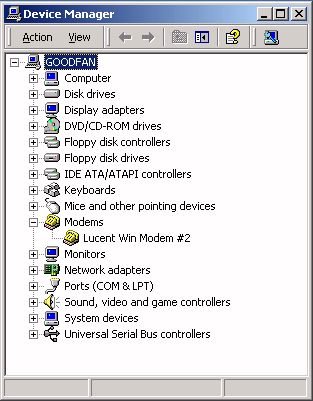
Device manager lists all the devices installed on your system. A red "X" or a "yellow"
eclamation mark "!" next to a device in the list indicates a problem. But Device Manager
may not be giving you the full story. By default, Device Manager hides certain devices,
for example, some printers and non-PnP (non Plug and Play) devices.
To view non-PnP devices, in the Device Manager menu select View | Show hidden devices.
Device manager will now add non-PnP devices to its list.
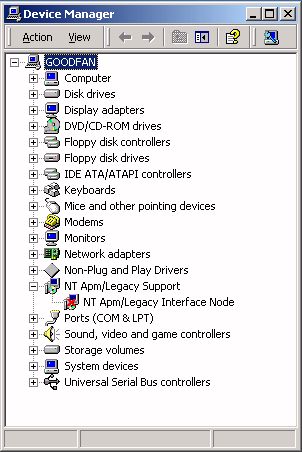
But Device Manager still hides certain devices, and these hidden devices can cause system resource conflicts.
| 
