How to Make a Meme
In 1976, biologist Richard Dawkins defined the term "mimeme" (or "meme" for short) as a unit of cultural transmission. It is defined as a concept, idea, behavior, style, or usage that spreads from person to person within a culture. On the internet, this usually comes in the form of an image or video with a humorous caption that spreads throughout social media. Internet memes come in a variety of different styles. This wikiHow teaches you how to make a basic internet meme.
Understanding Memes
How to Pronounce Meme
Are you one of the millions of Internet users who enjoy their daily stream of "meme" content while harboring a dark secret: that you don't know how to actually pronounce "meme?" Don't worry - according to the Oxford English Dictionary (and many other sources), the correct pronunciation of "meme" is "meem" (rhymes with "team"). Now you can comment on the latest online content IRL without fear of embarrassment!
Know What a Meme Is
The term "meme" usually refers to internet memes. They are typically a style of captioned images or videos that spreads through different websites and social media. There are many types of memes, but they often use repeating images, styles, or content. It can also refer to slang words, internet shorthand (i.e. LOL, BTW, WTF, etc), emoticons, or keyboard expressions.
Consider The Different Types of Memes
There are lots of different categories of memes. Different internet subcultures also have their own meme styles. Some of the following are different styles of memes:
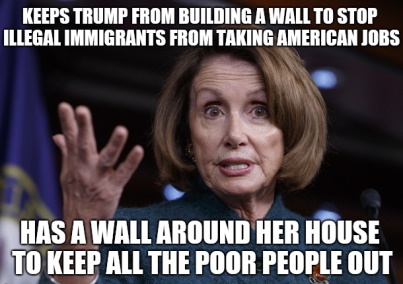
Traditional: memes are the typical memes you see circulating on social media. They usually contain highly recognizable images, such as a scene from a movie, a celebrity, images of cats, or a viral image. They often comment on the latest trends and current events.
Dank: memes involve absurd or out-of-context humor. Dank memes often try to parody traditional memes by applying them in absurd new ways. They often target memes that are going out of style or dying.
Edgy: Edgy memes involve dark humor that is meant to shock people and push social norms.
Wholesome: Wholesome memes are less humorous and contain a positive and uplifting message.
Understand Meme Humor
Most often, memes make fun of the way people react to a popular trend or current event. The humor is usually based in sarcasm. Sometimes meme humor can be absurd or patently nonsensical. The entertainment comes from pointing out the ridiculousness of a situation, or just being ridiculous.
One example of meme humor is the influx of memes regarding Harambe the gorilla after he was killed by Cincinnati Zoo staff in order to save a child who fell into the enclosure. These memes used sarcasm to mock the way animal lovers reacted to the death of the endangered gorilla.
A meme can be as simple as taking an out-of-context picture and then posting it with the caption "When [context]" (for example, a picture of an elephant skeleton with the phrase "When you eat too much on Thanksgiving").
Research Memes That Are Current
Many meme styles come and go over the years. You don't want to make memes that are outdated. Search for memes from the current year to see what is popular. Also, pay attention to the memes that other people are posting wherever you hang out on the internet. Whether it's Twitter, Facebook, Instagram, Reddit, or 4Chan. You should try to avoid using "dead" memes. A meme is said to be "dead" when people stop using the meme as a base image, or forget all about it. Try to find current memes from subreddits like r/memes and r/dankmemes. Moreover, sometimes a certain type of meme gets famous. In that case, you should try to make those memes. For example, recently Bernie Sanders was trending for a few days.
For example, typing memes June 2020 into Google turns up many memes about how this year keeps getting worse and worse, building up to megadisaster or apocalypse.
knowyourmeme.com is a useful resource that catalogs different meme topics and provides detailed explanations of their origins and popular examples.
Reference Other Memes or Viral Images and Videos in Your Memes
When making memes, referencing popular events, books, movies, video games, and so on will increase the comedic value of the memes.
For example, popular movie scenes from a movie are often used to express a reaction to an event. Popular images include Willy Wonka with a smug smile, Fry from Futurama squinting, and Joker dancing on the stairs.
Combine Two Attributes That Clash With One Another
Pairing a tame image with explicit text (or vice versa) sets up the meme for a bizarre, nonsensical contrast. This type of absurdity is often the nature of viral memes.
For example, combining an image of a kitten with profanity-laced humor is a good way to evoke an absurd tone.
Creating a Meme
Find an Image to Use as Your Base
Most memes are based on an image. Make sure it's an image or video that expresses the message you want to deliver. It can be a shot of an actor's reaction in a movie, it can be a screenshot of a ridiculous social media post, an image of a public figure. It may be two or more images you decide to display side-by-side.
You can use Google Images to search for and download just about any image you can think of. You can also use the screen capture function on your computer, mobile phone, or tablet to capture images from videos, games, or social media.
Open the Image in an Image Editor
You don't need anything complicated to make a meme. Anything that will allow you to add text to a photo will work just fine. Both Windows and Mac, as well as iPhone, iPad, and Android Phones and tables have built-in photo editing software that will work. You can download more advanced software if you prefer, like photoshop. For mobile, you can use apps like memeatic.
Windows: Windows comes with MS Paint pre-installed. You can use MS Paint to add text to a photo as well as add some crude doodles to the image. Open MS Paint, and click File followed by Open to open and image inside of MS Paint.
Mac: Open an image in the standard "Preview" app. Then click the icon that resembles a marker tip to open the markup tools.
iPhone and iPad: Open an image in your Camera Roll or Photos app. Tap Edit in the upper-right corner. Then tap the icon with three dots (...) in the upper-right corner. Tap Markup to display the markup tools.
Android phones and tablets: Open an image in your Gallery. Then tap the icon that resembles a pencil at the bottom of the screen to display the markup tools.
Advanced Photo Editing: If you want to do some more advanced photo editing, you can use Adobe Photoshop or GIMP, which is a free alternative to Photoshop. You can also use Photoshop Express, which is free on iPhone, iPad, and Android phones and tablets. Autodesk SketchBook is another great advanced photo editor you can use on iPhone, iPad, and Android phones and Tablets.
Meme Generator apps: In addition to photo editing software, there are many apps that are specifically designed to make memes. Imgur Meme Generator is a good web-based app that works in your web browser. ImgFlip Meme Generator is another app that works within your web browser. Meme Generator is a free app that is available for both iPhone, iPad, and Android phones and tablets.
Video Editing: If you want to use a video instead of a still image, you will need video editing software. You don't need expensive video editing like Adobe Premiere Pro or Final Cut, you can use free video editing software like Windows Movie Maker, InShot, or Filmora Wondershare. The concept is still the same. Only you'll be using a short video clip instead of a still image.
Add Text to the Image
In most photo editor apps, the Text tool resembles the letter "T" or the letter "A". Click or tap the text tool and then tap where you want the text to go. Generally, you'll want to center the text at the top and/or bottom. Keep your text short and simple.
On iPhone and iPad, tap the plus icon (+) at the bottom of the screen and tap Text to access the text tool. Tap the text box and then tap Edit to edit the text in the box.
On iPhone, iPad, and Android devices, tap and drag the text box to move it where you want it to go.
Select a Font for Your Text
Use the font options drop-down menu to select a font for your text. The most common font used in memes is Impact. It's a bold font that's easy to read. If it's not available in the app you are using, use a thick, sans-serif font like Arial, or Helvetica.
Select a Color for your Text
Click or tap one of the colored swatches to select a color for your font. Make sure the font is readable against the background. Generally, it's best to stick with black or white letters. If you have the option, use a white letters with a black outline.
Select the Size of the Font
Unless you're using text to label parts of the image, you want the image to be big and bold and centered at the top and/or bottom of the image. Use the font size drop-down menu to select the size of the font. On iPhone, iPad, and Android, simply tap the text box with your thumb and index finger and spread them apart to change the size of the text.
Save Your Meme
Once your are done editing the photo, tap Save or Done on smartphones and tablets to save the image. If you are using a computer, click File followed by Save as. Type a file name for your image and click Save.
Share Your Meme
Once you have finished creating a meme, share it to make it go viral. Start a new social media or web forum post. Click or tap the option to attach an image or video. Post the image and watch the reactions.
Warning
Memes can be ruthless in their humor, and the meme community is often no different. If you choose to contribute to the meme community, be prepared to see harsh, inappropriate, and/or offensive content on a routine basis.
Article source: wikiHow wikiHow is a group effort to create a great resource: the world's largest free how to manual. wikiHow articles help people solve their everyday problems. wikiHow licenses all content under a Creative Commons License. The license allows wikiHow content to be used freely for noncommercial purposes. The Creative Commons License also allows for the creation of derivative works.
More Graphics Design Tips:
• Pencil Free Open Source Cartoon Animation Drawing Program
• Basic Inkscape Vector Drawing
• How to Really Create an Arc in SVG
• How to Make Beautiful Skies with GIMP
• SVG Matrix Transform Example Code
• MathML Elements to Display Subscripts and Superscripts
• History of Type Development and Type Terminology
• Five Surprising Reasons I Use Krita for Photo Editing
• SVG Example Code to Skew Elements
• Graphics File Formats for Your Web Page

