To add a new node on a segment use the Insert new nodes button on the Edit path nodes tool control bar. These steps assume that you have already drawn a segment e.g. using the Bezier Curves and straight lines tool.
1. Click on the Edit path nodes tool button
![]() and then click on the segment to select the segment.
and then click on the segment to select the segment.
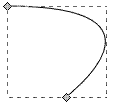
2. Drag a box around the segment (or two adjacent nodes on the segment) to select both nodes.
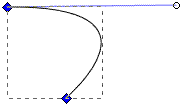
3. Click on the Insert new nodes button
![]() on the tool bar to insert a new node between the two selected nodes.
on the tool bar to insert a new node between the two selected nodes.
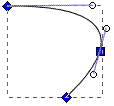
• Clicking on the Insert new nodes button with three nodes selected will add two new nodes to the segment between the three selected nodes. Clicking on the Insert new nodes button with four nodes selected will add three new nodes to the segment between the four selected nodes, and so on.
![]()
• Immediately after creating a new node, while it's still selected, you may as well click on the menu button to change it to a corner node, which is more flexible than the default symmetric node, which can be used to avoid kinks in your multi-segment lines.
More Graphics Design Tips:
• SVG Example Code to Rotate Elements
• Stop Motion Animation: Nine Creative and Easy Techniques
• Basic Inkscape Text
• SVG Code to Place Text on a Curved Path
• MathML Element to Display a Fraction
• Find Free Stock Photos You'll Actually Want to Use For Your Website or Blog
• How to Make a Meme
• How to Place Greek Letters in an Inkscape Drawing
• SVG Example Code to Scale Elements
• Inkscape Text Kerning

