Restrict User's Logon Hours and Access to Computers
For each user account you create on your network, you can set additional properties for
the user by right-clicking the new user and choosing Properties from the contextual menu. This
command brings up the User Properties dialog box, which has about a million tabs that you can
use to set various properties for the user.
Specify logon hours
You can restrict the hours during which the user is allowed to log on to the system. Click
the Logon Hours button on the Account tab of the User Properties dialog box to open the Logon
Hours for [User] dialog box.
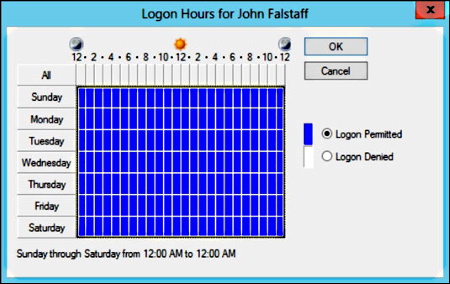
Initially, the Logon Hours dialog box is set to allow the user to log on at any time of
day or night. To change the hours that you want the user to have access, click a day and time
or a range of days and times, select Logon Permitted or Logon Denied, and then click OK.
Restrict access to certain computers
Typically, a user can use his user account to log on to any computer that's part of the
user's domain. You can restrict a user to certain computers, however, by clicking the
Log On To button on the Account tab of the User Properties dialog box. This button brings
up the Logon Workstations dialog box.
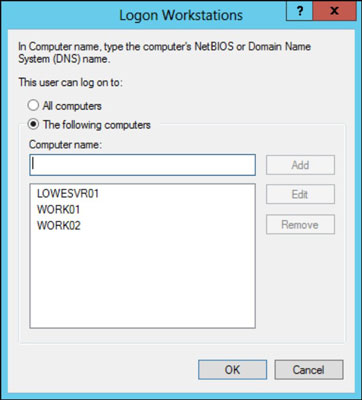
To restrict the user to certain computers, select The Following Computers radio button. Then,
for each computer you want to allow the user to log on from, enter the computer's name in the
text box and click Add.
This is a excerpt from
Networking For Dummies, 10th Edition


Both beginning network administrators and home users have made previous editions of this
book a top seller. Now fully updated, this edition shows you step by step how to set up and
maintain a network and covers Windows 8 and Windows Server 2008 R2 SP1. Author Doug Lowe also
includes updated coverage of broadband technologies as well as storage and back-up procedures,
all in his easy-to-follow style. You'll learn to build a wired or wireless network, secure
and optimize it, safely connect to the Internet, troubleshoot problems, and much more.
• A perennial bestseller, this guide to networking has been fully revised
to cover new broadband technologies, and updated storage and backup procedures
• Provides introductory-level networking fundamentals for those inexperienced in
network technology
• Covers networking with all major operating systems
• Shows
how to build, secure, and optimize a network, safely connect to the Internet, troubleshoot
problems, and more
Networking For Dummies, 10th Edition walks you through the process of setting up and
maintaining a network, at home or in the office.
Reader Glen Hollander says,"I picked this up for additional information after taking
a work related class tied in to networking. This did help to clarify some points. It was an
aid for the class." For more information
Click here.

More Network Troubleshooting and Support Articles:
• Internet Access Methods for Your SME
• How to Choose Work Area Network Cable Faceplate Locations
• What is Structured Cabling for LANs (Local Area Networks)?
• Five Network Design Considerations
• Structured Network Troubleshooting Methodology Step 7 Document Findings, Actions, Outcomes, and Lessons Learned
• IT Equipment and Asset Disposal
• How to Design a Highly Reliable Fiber Optic Network
• Remote Connectivity
• Structured Network Troubleshooting Methodology Step 2 Establish a Theory of Probable Cause
• Network Maintenance
| 
