A DVD or CD-ROM drive is called an "optical drive" because they store data by use of shining a laser light on a reflective surface with flat areas and pits representing the data bits. The light is reflected from disc’s surface and detected by photo diodes.
Because an optical drive is a mechanical device many of the causes of their failure will be physical. So the first thing you want to look for is a loose power cable or data cable. Look not just on the optical device itself, but also on the motherboard or circuit board its connected to. If the drive is newly installed, make sure the connectors are properly installed.
Another problem with mechanical devices is that they collect dirt. If the optical drive has been in use for a while, it may simply need cleaning. One method of cleaning is simply open the drive's door and blow in compressed air. If that fails to produce results, you can use a cleaning disc.
Many people have had good luck with Memorex's laser very low cost lens cleaner disc. It has six little brushes on the disc designed to gently remove dust and dirt from your optical drive's lenses.
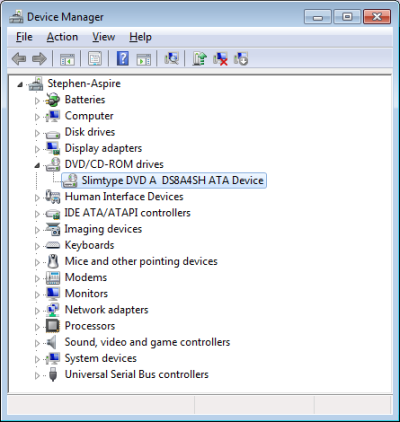
After checking for physical problems, check for driver problems by looking for the drive's listing in Device Manager. In Control Panel, click on the Hardware and Sound link. On the Hardware and Sound page, click on Device Manager. (If the User Account Control warning box appears, click on the [Yes] button.) In Device Manager, open the "DVD/CD-ROM drives" branch.
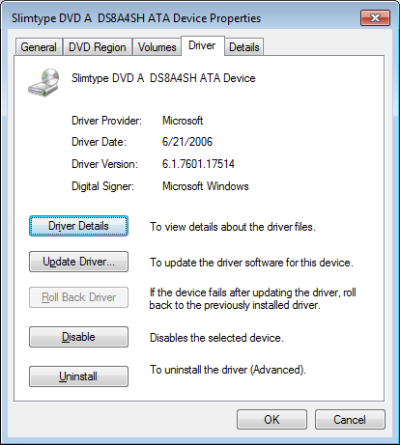
The optical drive should be listed. Double-click on the name of the drive. In the drive's properties dialog box that appears, on the Driver tab, click on the [Update Driver] button. You'll be presented with options. You can select “Search automatically for updated driver software”.
If updating the driver doesn't solve the problem, in Device Manager, right-click on the name of the optical drive and, in the popup menu that appears, select Uninstall. Then shut down the computer, disconnect the optical drive removing all cables, then restart the computer. This will remove the device and driver from the plug-and-play registry entry.
Then shut down the computer, reconnect the optical drive, and restart the computer. Windows will recognize the optical drive as a new device and install all the drivers and make all registry entries and configurations as required.
If the optical drive still does not work, beyond the cleaning described, because of the tolerances involved, it is not recommended that you attempt to disassemble and repair an optical drive. An optical drive is something that you replace as a unit.
More Windows Troubleshooting Articles:
• No Computer Sound
• Fix CD Writer Buffer Underrun Errors
• How to Fix No Sound in Windows 7
• How To Troubleshoot Video Display Problems
• NTOSKRNL Missing or Corrupt Error Message
• How to Fix No Mouse Pointer Problem
• Fix 0x80070035 Error on a Windows PC
• Clear DNS Cache to Fix Network Issues
• How to Fix "USB Device Not Recognized"
• How to Restore an HP Computer to Factory Settings



