Windows 10 is not an operating system in the sense that previous versions of Windows were. It's primarily a marketing device. Cortana is Microsoft's automated voice sales person. The Windows search is now designed to search Microsoft's Store first. Automatic Update is no longer used primarily to fix security issues. In Windows 10 Automatic Updates are primarily used to bind the operating system tighter to Microsoft's Store.
Not only is Microsoft making the Windows operating system into a marketing device, but they are also making it more and more difficult to disable these advertising push functions. In other words involuntary in-your-face advertising. To protect yourself from this pervasive advertising you need to disable Windows Update service.
1. Open a Management Console by typing services.msc into the Windows Search box.
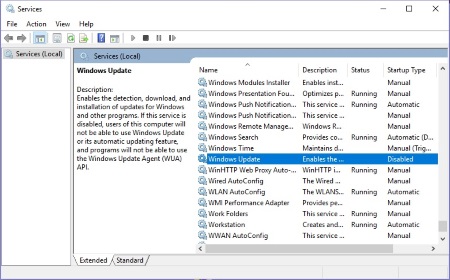
2. Find Windows Update in the list of services. Double-click on the Windows Update name.
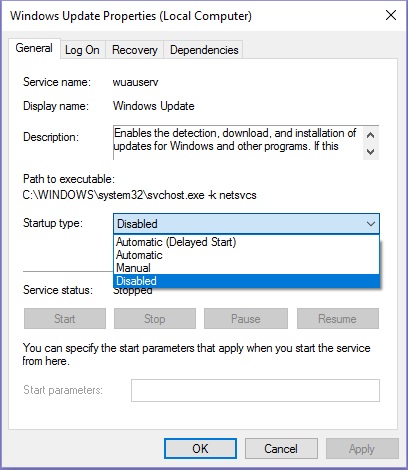
3. In the Windows Update Properties dialog box, in the Startup type: drop-down list, select Disabled.
3. Click on the [Apply] button, then click on the [OK] button.
The description in the Management Console warns you "if you disable this service you will not be able to install updates". So if you desire to perform an update some time in the future, you can use the services.msc to manually start the service. But don't be surprised if Microsoft uses the opportunity to configure your system for involuntary advertising.
More Windows Administration Information:
• How to Optimize Your Solid State Drive
• Msconfig - Microsoft's Secret Weapon to Increase Your Computer's Speed
• Create and Change Password, Picture and User Name in Windows 7
• Guide To Setting Up Dual Monitors
• CompTIA Security+ Made Easy
• Video - Microsoft Remote Desktop - Part One
• Put HyperTerminal on Windows 7
• Disable Windows 10 Automatic Updates
• Windows 2000 Security Overview
• Set the User's Profile Information

