The System Information utility
By Stephen Bucaro
How would you like a utility that shows you:
• How your
computers resources are assigned, including DMA channels, IRQs, I/O addresses and
memory addresses, including conflicts and sharing.
• How your computers hardware is configured, including registry keys,
resource assignments, device drivers - including a driver history, and problem devices.
• How your software is loaded in memory, including loaded modules, running tasks,
OLE registrations, and updates applied.
• And much more, including everything you could want to know about your
Internet Explorer configuration.
This powerful utility looks right into the heart of your system, and not only
is it free, itís installed with every version of Windows 98 and higher. The utility
that I speak of is System Information.
To open System Information, select Start | Programs | Accessories | System
Tools | System Information. Or if you're in a hurry Start | Run msinfo32.
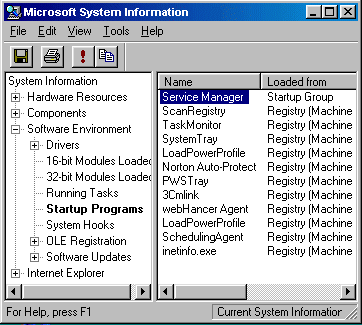
One interesting area to check out in System Information is Start-up Programs.
In the left panel of the System Information window, click the + sign next to
Software Environment to open that branch. Then click on Start-up Programs.
This section provides not only the names of the modules loaded at start-up, but also
where the module is loaded from.
If you want to save this system data, save it as a System Information file
(extension .nfo). Then if you have system problems in the future, you can open the
file in System Information to see what changed. If you need to communicate your
system data to a service technician, export it to a text file. Then you can send it
by e-mail or fax.
The System Information utility provides a Tools menu, that gives you quick
access to Windows Systems Tools such as Disk Cleanup and Dr. Watson so
you can troubleshoot your system.
Why spend big bucks for a commercial systems analysis suite when a comprehensive
system utility is available free and comes installed with your operating system?
More Windows Troubleshooting Articles:
• Can't Detect a Hardware Device? - Try Resetting BIOS
• How to Restore an HP Computer to Factory Settings
• A Thorough Guide to Fixing That Printer That is Not Working
• How to Troubleshoot Your Computer's Mouse
• Video - Dell Laptop Memory Replacement Tutorial
• The System Information utility
• How To Fix AppHelp DLL Errors On Your PC
• What's With All Those Error Messages?
• How to Fix "USB Device Not Recognized"
• Is Your Laptop Overheating? - 12 Tips To Prevent Overheating
| 
