Have you ever had difficulty finding a window because its taskbar button was grouped with other window's taskbar buttons? You can easily prevent this annoyance.
1. Right-click on the Taskbar, and in the popup menu that appears, select "Properties".
2. In the Taskbar and Start Menu Properties dialog box that appears, select the Taskbar tab if not already selected.
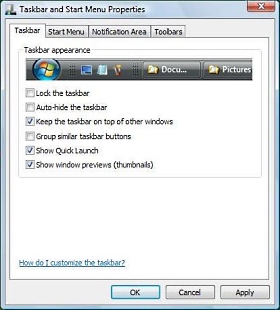
3. On the Taskbar tab, click to uncheck the [] Group similar taskbar buttons checkbox.
4. Click the [Apply] or [OK] button to apply the configuration change.
After setting this configuration, each open window will have its own taskbar button.
More Windows Tips:
• How to Write Protect a File
• Remove Windows Components You Don't Need
• Create Your Own Custom Screen Saver with Windows Built-in Slideshow
• Windows Desktop Themes
• How to Connect Two Computers
• Windows 10 Keyboard Accessibility Settings
• How to Remove a DVD or CD that's Stuck in the Drive
• Change the Windows 7 Desktop Background
• Google Apps vs Microsoft Office 365: Which is Best for Your Business?
• Change a Drive Letter

