One of the most important procedures in designing a webpage is proper sizing of images. There are two ways to resize an image. 1. Use a graphics application. 2. Set the width and height attributes in the html img tag.
o Actually there is a third method: Set the img elements width and height properties using CSS (Cascading Style Sheets). The advantage of doing it with CSS is that it allows you to dynamically resize the image. This article, however, is about html.
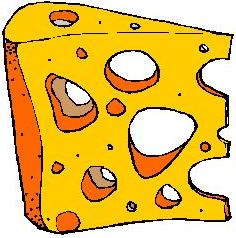 Actual Size Image 236 x 238 pixels |
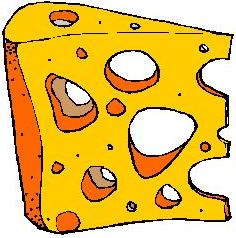 Image resized to 118 x 119 pixels |
<img border="0" width="118" height="119" src="cheese.jpg" />
The easiest method is to Set the width and height attributes in the html img tag, however this has a disadvantage. Using this method, the browser has to perform the work of resizing every time the page loads, thus lengthening the page's load time.
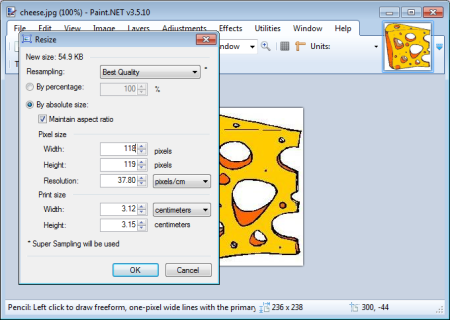
I recommend using a graphics application to resize the image, and then uploading the resized image to your web site. The graphics application that I recommend is the free Paint.Net application.
There are two important things to consider when resizing an image. 1. Maintaining the aspect ratio. 2. Loss of resolution.
The aspect ratio is the ratio of the image's width to its height. If, when changing an image's size you do not maintain the same aspect ratio, the image will appear distorted. In a graphics application you can simply set a checkbox, configuring the application to maintain the aspect ratio.
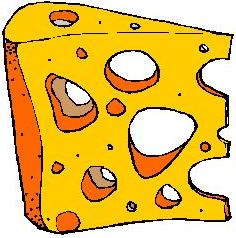
Aspect ratio not maintained
when resizing image.
But if you resize an image by setting the width and height attributes in the html img tag, you'll need to perform a calculation to maintain the aspect ratio. For example, if you double the width of the image, you must also double the height.
If you resize an image to a larger size, the graphics application or browser must fill in missing data. The graphics application or browser can't guess what detail to fill in, so an enlarged image will be blurry. In a graphics application might be able to use the application's sharpen feature to recover some of the missing detail, but this is only possible to a limited extent.
There is an image format that does not lose detail when you change its size. That is the vector graphics format. A vector file does not contain pixel data, but instead it contains instructions about how to draw the image. There are several different vector file formats, not all compatible with all browsers, and because the browser must draw the image, they slow page load time.
More HTML Code:
• Wrapping Text Around Images
• HTML title Tag
• HTML5 Nav Element
• The HTML BODY tag
• HTML Text Tags Basics
• HTML Numbered or Ordered List
• HTML DIV Basics
• What is HTML?
• When to Use the nofollow Attribute value
• HTML Frames Basics

