Preparing Your eBook for Kindle - A Simple Step-By-Step Guide
By Amy K. Jones
Have a book you're dying to share with the world? Sigil
is an open source program available for free online that will allow you to quickly and easily
convert your book to the .epub format for submission to Kindle ebooks and elsewhere.
Publishing options for ebooks abound, but if you've honed in on the opportunity to self-publish
your ebook with Amazon - for the Kindle - or elsewhere and need an .epub format file, you probably
need some words of encouragement, a pat on the back for writing a worthy and unique book, and
a little help converting your book to the proper format for publication. I'm here for ya! I'll
walk you through the wonderful Sigil Program .epub formatting process.
Alright, the first thing you're going to want to do is open your document in whatever
program you've created it in and use the "Save As" feature to save the document as HTML. Then
go online and grab the free Sigil program and install it on your computer. Open your .HTML
document in Sigil and immediately use the "Save As" feature to save your document with an .epub
extension (It's the only option available in the program.). Now you have a document that is
in the correct file type for submission to Amazon's Kindle ebooks, but don't stop now; your
book still needs to be properly formatted - this is where you're going to fall in love with Sigil!
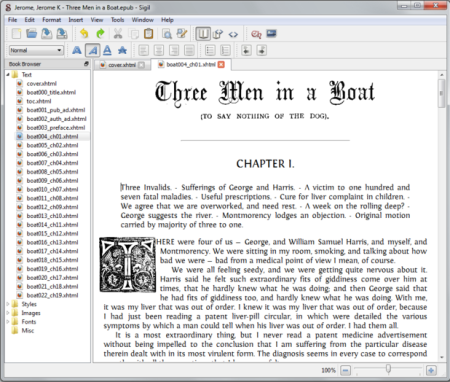
Here are the six steps to follow to convert your document using Sigil:
1. Separate Your Book into Sections: Scroll down your document until you find
the your first "Chapter" break and use the Sigil squiggle button (fifteenth option from the
left on the top panel of screen) to create a break in the document. Repeat this process throughout
your document wherever you want a separation in the document. (Save your work.)
o If you observe the left column of your screen as you work you'll notice that each time
you click on the Sigil squiggle a new file is created - pretty cool, huh? This is the feature
you'll use to separate your cover page from your copyright page, dedication page, chapters,
etc. It's fast and easy: place your cursor where you want a break and click the Sigil squiggle!
2. Creating Your Table of Contents: In the left-hand column, double-click on the
first file. The first section you created will appear in the main window. Highlight the title
of your book and use the drop down menu to select "Heading1" (the little window in the first
position of the second row at top panel). Highlight your name and select "Heading 2" from the
drop down menu. Move (double-click on second file in list on left) and highlight "Chapter 1",
then select "Heading 3" from the drop down menu. Follow this procedure throughout your book files.
(Save your work.)
| 
