One of the biggest buzz words on the Internet today is "Ubuntu" (pronounced "oo-Boon-too"). Ubuntu is a Zulu word that means respect one's community. Ubuntu is also the fastest growing Linux distribution on the planet. In this article, I answer the following questions: Why is Ubunto so popular? Is it really that much better than any other Linux? Is Ubunto a threat to Microsoft Windows? And how difficult is it to try Ubunto?
Ubunto is a Linux "distribution". Linux distributions take the Linux "Kernel", (the heart of the Linux operating system), and add applications, system administration utilities, and an installation program. Some Linux distributions include too little. You might be able to boot them from a floppy disk, but you can't do anything with them. Most Linux distributions provide too much, requiring multiple CDs or a DVD.
The reason Ubunto is so popular is because it comes in a lean desktop distribution that gives you the Openoffice.org office suite, the GIMP image processing application, the Firefox Web browser, a movie player, and a CD burner. And it all fits on a single CD. You have everything you need to be productive, with no extra bloat.
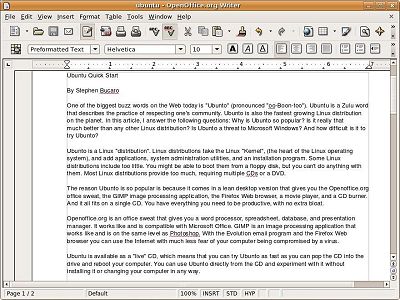
Openoffice.org is an office suite that gives you a word processor, spreadsheet, database, and presentation manager. It works like and is compatible with Microsoft Office. GIMP is an image processing application that works like and is on the same level as Photoshop. With the Evolution email program and the Firefox Web browser you can use Ubunto on the Internet.
Ubuntu is available as a "live" CD, which means that you can try Ubunto as easy as you can pop the CD into the drive and reboot your computer. You can use Ubunto directly from the CD and experiment with it without installing it or changing your computer in any way.
| One way you can get Ubunto is to download it from the Ubunto Web Site, but the file size is 700 MB, that takes several hours even with a high-speed Internet connection. Then you have to burn a CD with .iso format. The book shown here includes a Ubunto live CD. |
To use the live CD, your computer's BIOS must be configured to boot from the CD drive. It's probably already configured that way, but if not, when your computer first starts watch for a message telling you which key to press to access the BIOS setup. Most computers use the F2, F1, Esc, or Del key.
When the BIOS setup screen appears, select the Boot option, configure the CD drive in the boot order before the Hard Disk drive, then follow the instructions to save your change and exit. This change will not effect the normal operation of your computer except for a slight delay when it starts to check the drive for a bootable CD.
Because Ubuntu live CD creates it’s file system in RAM, it requires a system with a least 512 MB of RAM. Some sources claim the minimum is 256 MB, but I haven't had any luck getting Ubuntu live CD to boot on systems with less than 512 MB of RAM.
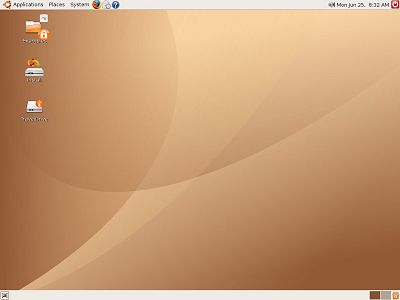
Ubunto uses the GNOME (pronounced "nome") desktop. If you're familiar with Windows, you should have no problem using the gnome desktop because it looks and works the same as the Windows desktop. The only difference is that the menu, by default is located at the top of the screen, while the taskbar is located at the bottom of the screen.
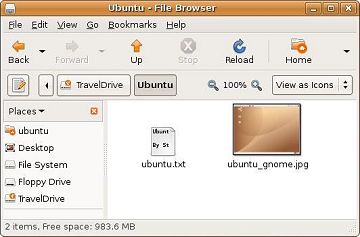
Ubunto uses the Nautilus file manager. You may be familiar with Windows file management through "My Computer" or "Windows Explorer". When I used Nautilus a few years ago, I judged it to be "not ready for prime time" because you couldn't just click on a filename to rename it, you had to open a dialog box and type in the new name. You still have to pick "Rename" from a popup menu before you can rename a file, but we're a lot closer. Nautilus also required typing a path into a dialog box to copy or move a file. Now you can drag and drop a file to move it, but you still can't drag and drop to copy of a file.
Ubunto can't access NTFS partitions, so if you boot a live Ubunto CD on a system with Windows XP or Windows Visa, you won't be able to save files to the hard disk. The easiest way to deal with this is to use a USB memory key. Ubunto has no problem identifying and working with USB keys.
Is Ubunto a threat to Microsoft Windows? Well, it seems like Windows has hit a wall. Windows XP is little more than a consumer version of Windows 2000. Windows Vista is little more than a rearrangement of menus and trivial interface appearance change. Meanwhile Linux and the other open source products like Openoffice.org, GIMP, and Firefox are rapidly catching up in power and ease of use.
If people TRY Ubunto, they may loose their fear of change and say good-by to price gouging and product activation. If sales of Dell's Ubunto computers are successful, and Corporate America wakes up to the fact that those absorbent licensing fees could be going right to their bottom line profit, then Ubunto is a threat to Microsoft Windows.
More Windows Administration Information:
• What is a Linux Distribution
• Running Windows Applications on Linux
• Welcome to the world of Knoppix
• Commands to Display Your Linux Computer's Hardware Information
• Linux Server Hardening
• Setting Up a Linux Modem
• Ubuntu Quick Start
• The Linux Directory Structure
• You Can Switch to Linux!
• What is Linux?

