Most operating systems have a text-based interface called a "shell" that allows users to enter commands to access that operating system. The Command Prompt, also known as CMD, was the shell for the Microsoft DOS operating system, and it can still be used today. But it is now accompanied by the Windows PowerShell. Just as the command shell had .bat scripts, PowerShell has cmdlet scripts.
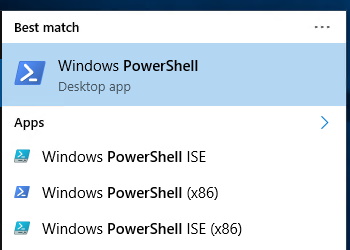
You can find PowerShell by typing PowerShell into the taskbar search textbox. This will open the Start menu, and on windows 10 display four different shortcuts for PowerShell as shown above.
PowerShell which looks like the old DOS command shell, except with a PS prompt instead of C:\>
PowerShell (x86) is a 32-bit version in case you happen to be running a 32-bit version of Windows 10
PowerShell ISE is Integrated Scripting Environment. To me its almost like an IDE, Integrated Programming Environment
PowerShell ISE (x86) is a 32-bit version of the Integrated Scripting Environment
Most modern PCs are running the 64-bit version of Windows 10. The top Windows PowerShell icon will run the 32-bit version if your system is 32-bits, or it will run the 64-bit version if your system is 64 bits.
To check your version of PowerShell, click on the top Windows PowerShell icon, and next to the prompt, type the command shown below:
$PSVersionTable
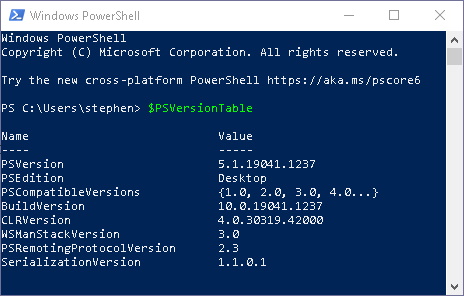
To close PowerShell, next to the prompt, type exit
More Windows Administration Information:
• Script to Identify Your Systems HAL
• DOS Switches and Wild Cards
• Create a Windows 7 Disk Image Backup
• How to Change Process Priorities in Windows Task Manager
• Turn Off Windows 10 Snap and Shake
• Uninstall OneNote from Windows 10
• Installing a Local Printer on Windows Vista
• How to Erase a Hard Disk Drive Permanently
• Video - Microsoft Remote Desktop - Part Two
• Computer Technician's Guide to Electronics Disposal and Recycling

