To study a complete list of Windows problems, you could access the Event Viewer, but Event Viewers report is complicated and is designed for experienced technicians. However, you can view a brief list of your computer's recent problems.
1. Right-click on the Start menu button to open the Administrative Tools menu. Note: Sometimes administrators disable right-click on the Start menu because they don't want users messing with a systems configuration. If that's the case, you'll have to find another way to access Control Panel.
2. In the Administrative Tools menu click on Control Panel.
3. In Control Panel click on the Security and Maintenance icon.
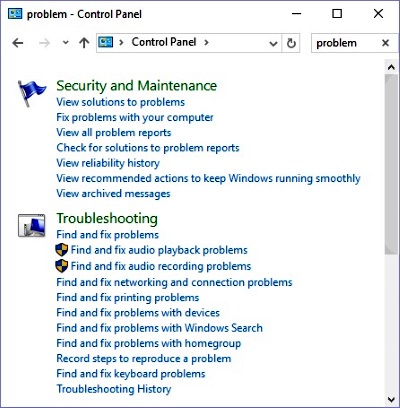
4. On the Security and Maintenance page, in the upper-right corner Search box, type in "problem" and in the menu that appears click on View all problem reports.
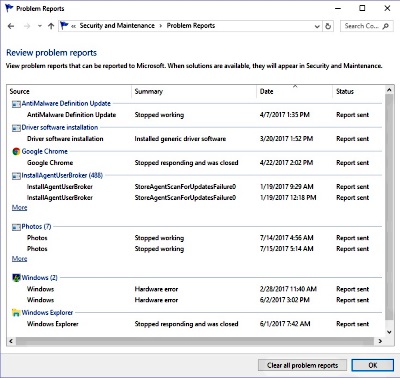
In this Brief List of Recent Problems you can right-click on a problem in the list and in the popup menu that appears select View technical details to see a report of the technical details of the problem (which only a few experienced technicians will understand).
If one of the sources in the list has caused more that two recent problems, there will be a More link at the bottom of the list of two items. Click on that link to view more problems reported by that source.
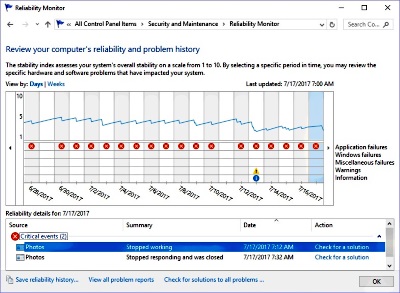
While you,re on the "problem" menu page, why not click on View reliability history. This will bring up a chart of your computer's problems over the last month. A red X icon on the report marks a critical event, like an application that crashed. You can click on the icon to get more details.
A A yellow ! icon represents a warning. like an application that stopped responding. You can click on the icon to get more details. A blue (i) icon indicates information about an event that completed successfully.
The Problem Report and the reliability history chart give you some information about your computer's problems without the overwhelming detail provided by other tools such as Event Viewer.
More Windows Administration Information:
• Put HyperTerminal on Windows 7
• Server Virtualization - What It's All About
• How to Check Your PCs TPM
• Easy PC to PC Files and Settings Transfer Cable
• Windows Server 2019 and PowerShell All-in-One For Dummies
• The Windows 7 Backup and Restore Utility
• Internet Connection Sharing in Windows XP
• Script to Display the Processes Running on a Computer
• Turn Off Windows 10 Snap and Shake
• How to Optimize Your Solid State Drive

