How to Make a Free Website on Webs.com
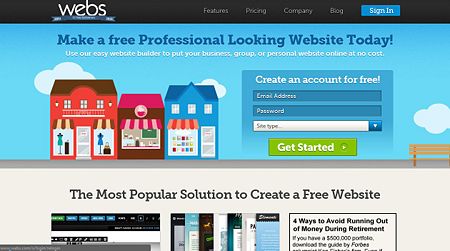
If you want to make a free website for yourself, then you can go to
webs.com. In webs you can do
almost anything you want for free and the only thing you really can't to for free is have
a domain name. You can even get a 30 day free trial for a domain.
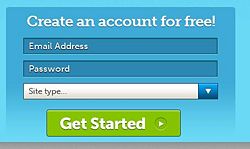
1. Go to webs.com and create an account. Once there, sign up on the right side of
the page. Enter your email address, create a password, and select the type of site
you want: business, group/organization, or personal. Then click "Get Started."
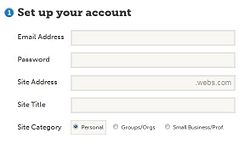
2. The registration continues on the next page. Type in the password again.
Then come up with a site address for your website. Lastly, pick a title for your website.
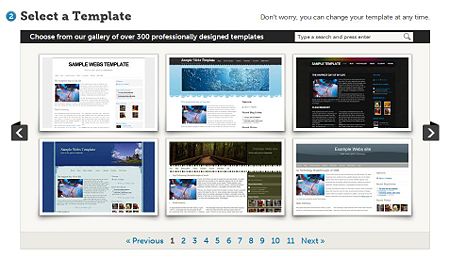
3. Select a template. There are a variety of templates for you to pick for your
website. If you like a particular design but prefer a different color, click on it
and roll over the color icons below to view the choices.
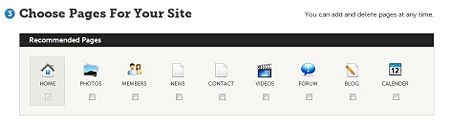
4. Choose pages for your site. A Homepage is a must, so it is checked for you
already. You can add and delete pages at any time. The recommended pages shown
there are: photos, members, news, contact, videos, forum, blog, and a calendar.
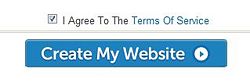
5. Finally, click "Create My Website." Once you have read the Terms of Service
and checked the box indicating that you have, you are ready to launch your very own
website! Be up-to-date with your site to keep others interested and coming back,
and tell your friends and family to check it out.
Article source: wikiHow is a group
effort to create a great resource: the world's largest free how to manual. wikiHow
articles help people solve their everyday problems. wikiHow licenses all content
under a Creative Commons License. The license allows wikiHow content to be used
freely for noncommercial purposes. The Creative Commons License also allows for the
creation of derivative works.
More General Web Design:
• "About Us" Pages in Small Business Websites
• White Space in Web Design
• Ten Reasons Why a Facebook Page is Not a Replacement for a Professional Business Website
• What is "Above the Fold?"
• What is a Captive Portal?
• Creating an Effective Web Site
• How to Transfer Your Web Site to Another Host Without Losing It
• Are You Familiar with Trademark Law?
• The Importance of Color in Web Design
• How to Run User Testing Fast and Cheap
| 
