If you want to have access to both a Windows and Linux environment on your computer, this guide will show you an easy way to have that using Windows XP and Ubuntu. It is assumed that you already have Windows XP installed on your computer and that you have Ubuntu Desktop Edition downloaded and burned onto a CD already.
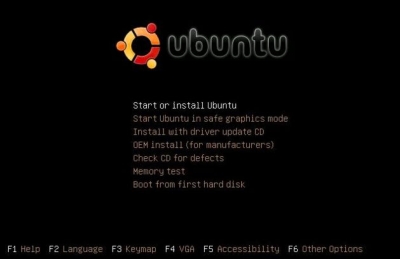
1. Insert the Ubuntu Installation CD into your CD-ROM Drive.
2. Restart your computer.
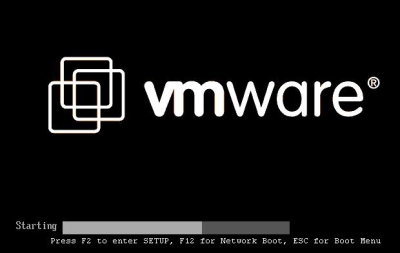
3. Press your BIOS⁄Setup key (Usually: F1, F2, ESC, or DEL key) while the computer starts up to get into the BIOS.
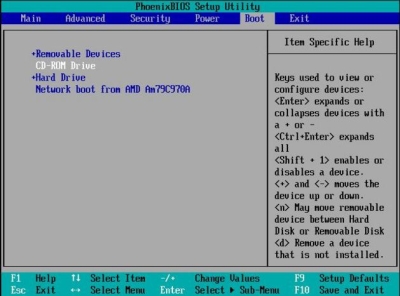
4. Go to the screen where you can adjust the boot priority of your devices and move the CD-ROM Drive up the priority list, by pressing the + key, so that it comes before the Hard Drive entry as seen above.
5. Save and Exit out of the BIOS with the F10 key, your computer will restart.
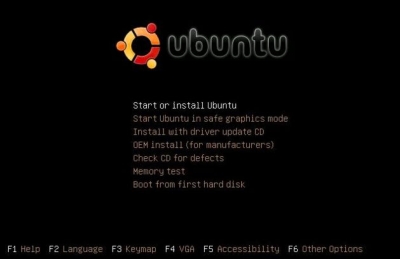
6. On the Ubuntu Setup screen, hit Enter to Start or install Ubuntu.
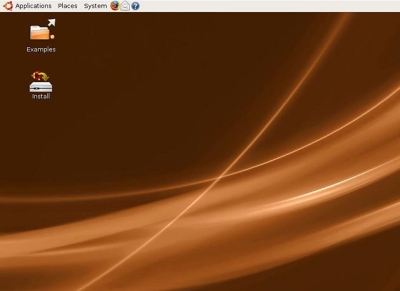
7. Double-click Install on the Desktop.
8. Go through the installation wizard (if using Ubuntu 8.04 until you reach step 4). Ubuntu 8.10 installs a dual-boot by default installation.
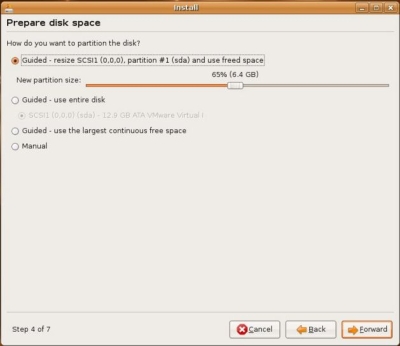
9. If using Ubuntu 8.04, then at step 4, select the first option, Guided - resize and you can specify how much disk space you want the new partition to use as shown below.
10. Continue through the rest of the steps and click Install on step 7.
11. Click Restart Now and remove the CD from CD-ROM drive.
12. Done! Every time you start up your computer now you will be prompted to select what operating system you want to start up through the GRUB Bootloader screen as seen below.
Tips
o If you don’t have Ubuntu already, you can download Ubuntu Desktop Edition from their site at this link: ubuntu.com and burn the ISO image to a CD.
o You can find out what key it is to enter into your BIOS by looking quickly at the bottom of the first screen that is shown when you start up your computer. If you have the manual that came with your computer it should say in there what key it is as well.
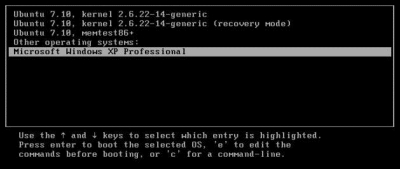
o You will notice Ubuntu has three different choices. The top one is the normal Ubuntu mode, which you should use to get into Ubuntu. The second is Ubuntu (recovery mode) which is used if you have to repair the operating system. The third option is used for checking your memory of system. The last option is your Windows XP installation.
o Before doing this defragmenting your hard drive is a good idea.
Warnings
o IMPORTANT: Backup your hard drive in case something goes wrong!
Article source: wikiHow. wikiHow is a group effort to create a great resource: the world's largest free how to manual. wikiHow articles help people solve their everyday problems. wikiHow licenses all content under a Creative Commons License. The license allows wikiHow content to be used freely for noncommercial purposes. The Creative Commons License also allows for the creation of derivative works.
More Windows Administration Information:
• Understanding Linux Filesystems: Ext4 and Beyond
• Commands to Display Your Linux Computer's Hardware Information
• Running Windows Applications on Linux
• The Fedora 3 Linux File Structure
• What is Ubuntu?
• Setting Up a Basic Ethernet LAN on a Linux PC
• What is Bash?
• What is Linux?
• Welcome to the world of Knoppix
• Understanding the Linux Boot Process

