If you download lots of music and videos, rather than fill up your main hard drive, you may have designated a separate drive just for these items. Windows 10 new Storage view makes it easy to direct specific types of media files to your designated drive.
To access Storage view, in Windows 10 StartSettings. In the Settings menu that appears, click on System. In the System submenu, click on Storage.
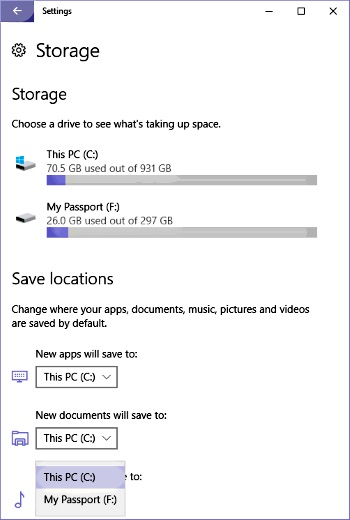
The upper part of Storage view displays the capacity and the amount used of each of the system's storage devices. The lower part of Storage view allows you to select a different destination for a specific type of file.
After selecting the desired drive in the drop down list under the type of file, click on the [Apply] button that appears. Now, in File Manager, the destination storage device for this type of file will be the device that you configured.
More Windows Administration Information:
• Security Risks and Ways to Decrease Vulnerabilities in a 802.11b Wireless Environment
• Video - Microsoft Remote Desktop - Part One
• View a Brief List of Windows 10's Recent Problems
• Uninstall OneNote from Windows 10
• Disable Programs That Run at Startup on Windows 10
• Make a Shortcut to Create a Restore Point on Windows 10
• Choosing a Tape Drive
• Video Tutorial 3 - The Windows 7 Backup and Restore Utility
• How to Reset Windows 7 Password
• How to Block Unwanted Websites with Your Netgear Router

