Junk files are the unwanted or useless files that accumulate in your personal computer or laptop over time. They could use up valuable memory space that would lead to your personal computer becoming ever so slow. These unwanted documents or items could affect the total performance of your PC. Finding them manually is impossible as they could be residing anywhere in your computer. You could run a quick scan in your PC and discover how many gigabytes of unwanted files you have on your hard drive.
How do you acquire these junks in your PC?
Unwanted items, folders or programs are actually temporary records designed to back up your work every time you use your computer. So if you use your Word program for instance, a temporary record is created to make your work smooth and to protect it from loss. When you are browsing the internet, various details about the sites you visited are stored in the browsers: "Cache, History and Cookie".
Installing and uninstalling useless or unnecessary programs would cause traces of these files to remain in your PC in the form of junk. However, these temporary items are not automatically deleted when you shut down your PC. They accumulate and cause speed problems in your PC as they take up memory space. Therefore, frequent clean up is a must to maintain the speed and performance of your PC. Plus, the memory space would be available for use to more valuable programs.
As these junk items reside everywhere, there would be several places you could delete them from. Here are some of the things you could do:
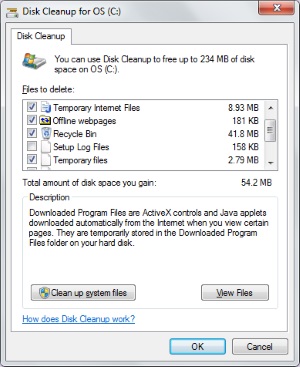
1. Generally, you could do the following steps: Click the Start menu. Under All Programs, choose Accessories and under that, System Tools. The Disk Cleanup sould appear. From the selection, choose the drive from which you would like to clean up the junk folders in your PC. Press "OK".
These are the programs or folders you could select to delete in the Disk Cleanup tab.
• Temporary Internet Files
• Offline Webpages
• Recycle Bin
• Temporary Files
Note: deleting the items in the Recycle Bin is a permanent action. Therefore, the deleted items would not be recovered anymore. You may prefer to just delete them one by one. Do not press the delete button in the files you think might be of use to you later on.
2. You could also uninstall any program that you no longer use or need. Simply click Start menu. Press the Control Panel icon. Choose the Add/Remove Programs. From the list, you would see the programs that you do not use anymore. If you are not sure, you could also check the importance of that particular program by checking the "Last Used On" tab to see how frequently you use that program. Then, uninstall the unused or unwanted programs.
3. Another place where there are usually lots of junk items acquired is the "My Documents" folder. To ensure that you would not regret deleting useful documents later on, you might want to make a copy of those important items in a CD before you proceed with the cleanup. How to remove junks from your My Documents folder? Simply select and delete the documents that you no longer need. Do the same with "My Pictures", "My Videos" and "My Music" folders. Videos and pictures actually take up so much of the hard disk space.
4. Windows could also help you speed up the process of clean up by simply deleting the items that it has already checked for you to delete. These items are usually from the Downloaded Program Files, Thumbnails, and Temporary Internet Files. Simply press the OK button and the clean up would begin.
5. Old files and previous installations could also be free from junk files if you would use the Clean up system files. However, this type of clean up is usually discouraged if you are a newbie in computer use as you might delete a useful program or folder unintentionally or accidentally. Recovering of these things would then be difficult or even outright, impossible.
How to do a system cleanup? Click the "Clean up system files". The entire content of your hard drive would be available to be deleted at your disposal. Click the items you wish to delete. Kindly read the description of each file, folder or program before you press delete. Then, just press OK for the clean up to begin.
Cleaning your computer of its junk files is important to maintain its speed and quality of performance.
If you are looking for a dll files fixer to restore missing corrupted files, you can download for free on [www.dlltool.com This domain has expired].
WM message: You should also check C:\users\[username]\Downloads. This folder contains compressed files, installation files, and other files that you downloaded from the Internet. These files can be huge. You can delete them directly. If you don't know what a specific file is, right-click on the file and select Properties in the popup menu. In the file's properties menu that appears, select the Details tab. This will tell you who the file came from.
More Maintain and Upgrade Your PC Articles:
• Clean-up Your PC
• Printers - A Practical Buyers Guide
• How to Backup Your Hard Drive
• Free Download Patch My PC Checks for Available Patches
• Why Not Defragment Your Hard Disk Today?
• Decrapify Your PC
• Wireless Router Setup
• A Quick Guide to Wireless Networking
• Reloading Windows XP
• DIY Disk Cleanup Program No Tech Need, No Tool Need

