I'm sure you may have noticed that when you do certain things in Windows that there are sounds associated with that particular action. For example when you empty the recycle bin or try and delete a file you hear a sound each time you do so. These sounds can be customized to suit your tastes or even removed if you do not want to hear any sounds at all.
To customize your Windows sound scheme you need to go to Control Panel and then double click the Sounds and Multimedia icon. Next make sure you are on the Sounds tab and it will display a dialog box similar to the image below. Keep in mind that different versions of Windows may look different or be configured differently.
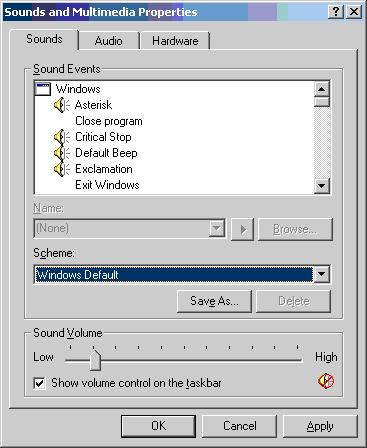
You will notice that events that have sound associated with them have a speaker icon next to them. You can click on that item and then the play button to hear the sound that the event will make when it occurs. These sounds are in the form of wav files that are stored on your computer.
You will also notice that this computer is using the Windows Default Scheme. There are other schemes you can add to this list with custom sounds. If you don't want any sounds you can simply choose the No Sounds option under Scheme.
If you want to use a particular scheme but want to customize it then you can click on the event you want to change and then click the Browse button to find a different wav file to be used for that event. Once you customize your sound scheme you can save it by clicking on Save As in case you want to change the sounds around but go back to your custom sound scheme later on.
Visit Online Computer Tips to find all sorts of free computer technical support.
More Windows Tips:
• How to Determine if You have 32 bit or 64 bit Windows 7
• Configuring Sound for Windows Events
• Configure Recycle Bin to Immediately Delete Files
• Why My Office Files Do Not Open
• Disable Hibernation in Windows 7
• Turn Off the User Account Control
• Disable "Hard Disk Turn Off" to Speed Up Windows XP
• Increase Windows 7 Notifiction Display Time
• How to Fully Customize your Desktop
• Create a Shortcut to the Windows 10 Print Queue

