I found an interesting article "Make Video Calls With Windows Live Messenger". I thought this might be an interesting thing to try, and very useful if it worked. So I opened Windows Live Messenger on My Windows 7 PC and attempted to use it, however it required me to get an ID. I was taken to a website to sign up for an ID, and next to the sign up button was the message (paraphrased) "You Agree to Accept SPAM". NO WAY! So I closed the webpage and Windows Live Messenger.
After that every time I started my computer, Windows Live Messenger opened on the screen. In my attempt to get rid of Windows Live Messenger, I learned that it's part of Windows Live Essentials, which includes other Windows Live applications such as Photo Gallery and Movie Maker. Windows Live Essentials has an uninstaller which lets you remove individual components of Windows Live Essentials. To uninstall Windows Live Messenger:
1. In Control Panel, click on the Uninstall a program link.
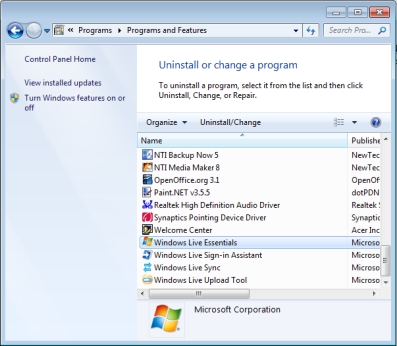
2. In the list of programs that appears, scroll down and highlight Windows Live Essentials, then on the toolbar at the top of the list, click on Uninstall⁄Change.
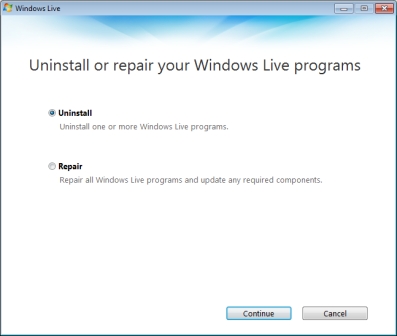
3. A window appears with the message "Uninstall or repair your Windows Live programs". Make sure the () Uninstall radio button is set, then click on the [Continue] button.
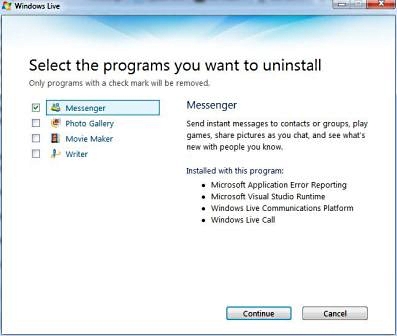
4. A window appears with the message "Select the programs you want to uninstall". Set the checkbox next to Messenger, then click on the [Continue] button.
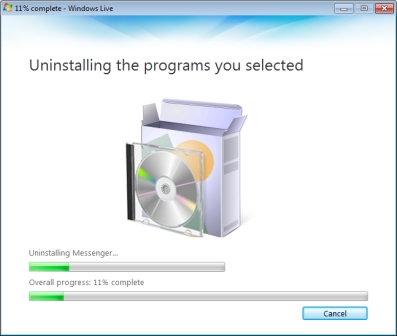
5. A window displaying progress bars will appear.
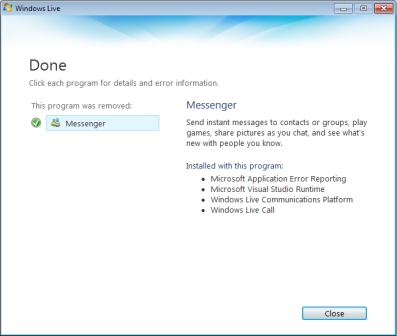
No more problems with Windows Live Messenger.
More Windows Tips:
• Display Multiple Clocks in Windows 7 Taskbar
• Vista - Restore Deleted Recycle Bin
• How to change a Folder's Icon
• How To Build A Mortgage Calculator For Free in Microsoft Excel
• Change the Windows 7 Desktop Background
• Disable Windows 7 Start Menu Display of Most Recently Opened Files
• How to Cancel a Print Job in Windows 10
• Show Desktop Icon Gives Quick Access to Desktop Icons
• Disable Media Player Network sharing
• How to Remove a DVD or CD that's Stuck in the Drive

