Because of Unmitigated price gouging, printer ink is very expensive. An ink cartridge for a low end HP printer, containing only one tiny ounce of ink, costs a mind boggling $30.00! However, most printers provide a mode that uses less ink to use when you don't need a high quality print.
To select the ink saving mode, in Control Panel (Hardware group), open the Printers and Faxes utility.
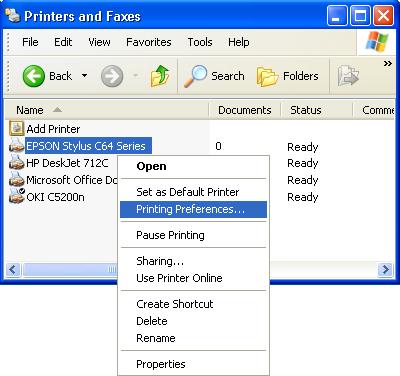
In the Printers and Faxes utility, left-click on the printer that you want to set to ink saving mode. In the popup menu that appears, select Printing Preferences....
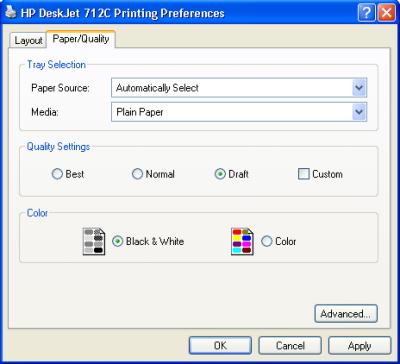
In the Printing Preferences dialog box that appears, select the Quality tab. Set the print quality to Draft.
Every printer is different, but most printers provide an option to reduce the quality of the print to save ink. After selecting the desired options, click on the [Apply] button, and then the [OK] button.
More Windows Tips:
• Windows 7 - Rename a Group of Files Simultaneously
• Make Windows 10 Mouse Pointer More Visible
• Save Ink When Printing
• Stop Desktop Icons from Randomly Refreshing
• Know Your Keyboard Shortcuts
• How to Remove a DVD or CD that's Stuck in the Drive
• How to Transfer a File From PC to Kindle
• Free Goodies for Your PCs
• Access Useful Laptop Settings in the Windows Mobility Center
• Disable Media Player Network sharing

