To delete a node on a segment:
1. Click on the "Edit path by nodes"
![]() tool button.
tool button.
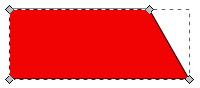
2. Then click on the object to select the nodes.
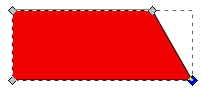
3. Click on the node you wish to delete in order to select it. Note that the selected node is highlighted.
4. Click on the "Delete selected nodes"
![]() button on the tool bar to delete the selected node.
button on the tool bar to delete the selected node.
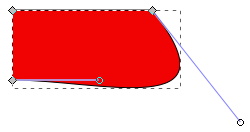
The remaining nodes adjacent to the one you deleted will now be connected with a Bezier curve.
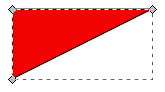
5. With the "Edit path by nodes" tool selected, drag the segment shaping handles to adjust the shape of the segment between the two remaining adjacent nodes.
More Graphics Design Tips:
• Anti-Aliasing
• An Insight to Logos
• Inkscape Layers and Z-Order
• Stop Motion Animation: Nine Creative and Easy Techniques
• MathML mo Element Operators
• Paint.Net Ink Sketch, Oil Painting, and Pencil Sketch Artistic Effects
• Free Replacement for Overpriced Photoshop
• The Browser Safe Palette
• What is Blender? The Software's Origins and Evolution
• SVG Matrix Transform Example Code

