Sometimes in a drawing, you need a character other than the English alphabet and numbers. For example star maps always use Greek characters to label the stars. Here is how you place Greek letters in an Inkscape Drawing.
1. In the Start menu, navigate to All Programs | Accessories | System Tools and click on Character Map.
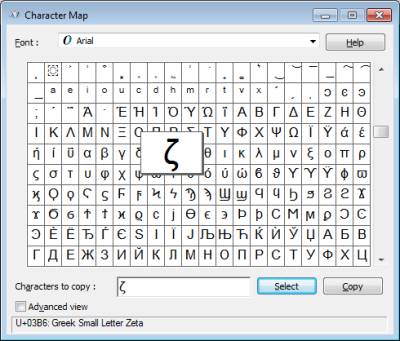
2. In the Character Map dialog box, scroll to and click on the character you want. Then click on the [Select] button.
The character will appear in the Characters to copy: text box and a description of the character will appear at the bottom of the Character Map dialog box. Note each time you click on the [Select] button another copy of the selected character will appear in the Characters to copy: text box, but you can easily edit the text box.
3. Click on the [Copy] button. Any character(s) in the Characters to copy: text box will be placed in the copy buffer.
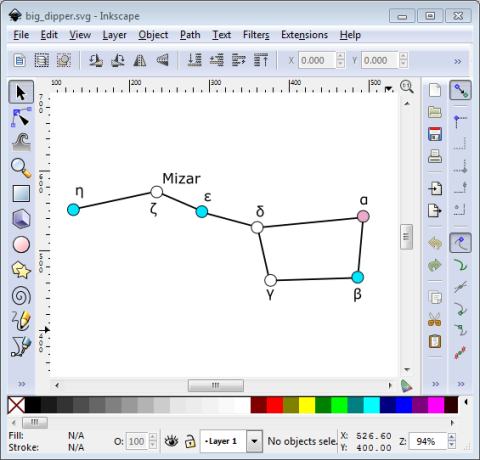
4. In Inkscape's toolbox, click on the text tool, and click in the drawing area where you want the character to appear.
5. In Inkscape's main menu, select Edit | Paste.
6. The character from the Character Map dialog box will appear in the drawing.
After you have pasted the character(s) you need into the drawing, you can click on the select tool (arrow) and on a character to resize or relocate the character as required.
More Graphics Design Tips:
• The Browser Safe Palette
• SVG Code for Outlined Letters Text
• How to Create a Game App
• SVG Basic Shapes Tutorials
• Inkscape: Combine the Paths of Multiple Shapes
• How to Make a Simple Animated Banner in Flash CS3
• Inkscape - Free Vector Graphics Illustration Package
• Graphic Design Meets Open Source
• MathML File Structure
• Drawing Text with Draw SVG

