The Control Panel contains almost every utility you need to administrate, configure, secure, and troubleshoot the Windows Operating system. The most common way to access the Control Panel is to type "Control Panel" in the Search box next to the Start Menu button. But because of the importance and frequency of use of Control Panel utilities, a quicker way to access it would be useful. The quickest way would be to create a desktop shortcut.
To create Desktop shortcut to Control Panel:
1. Right-click any blank area on the desktop, and in the context menu that appears, choose New | Shortcut.
2. In the Create Shortcut dialog box that appears, in the Type the location of the item: text box, type:
%windir%\system32\control.exe
and click on the [Next] button.
3. In next page of the Create Shortcut dialog box, in the Type a name for this shortcut text box, change
control.exe to Control Panel.
4. Click on the [Finish] button.
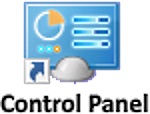
A shortcut to Control Panel will appear on your desktop which you can drag to a more convenient location. Now to quickly and easy access all the utilities in the Control Panel, all you need is to click on the shortcut.
More Maintain and Upgrade Your PC Articles:
• Recognize And Understand Home Networking Components
• Printers - A Practical Buyers Guide
• Five Maintenance Tips to Resolve Your PC's Performance Issues
• How to Use Windows Defender
• Decrapify Your PC
• How Power Surges Can Smoke Your PC
• Give New Life to Your PC Without Upgrading
• Reloading Windows XP
• Guerrilla Overclocking Primer
• Create Your Own Super Control Panel

