You've made a bunch of changes to a file, but now you feel it's all wrong. You may be able to go back to a previous version. Depending upon how it's configured, Window's System Restore feture may have, without you knowing, saved a previous version of your file.
Follow the steps below to see if it's possible to go back to the previous version.
1. Right-click on the file's name and choose Properties in the popup menu that appears.
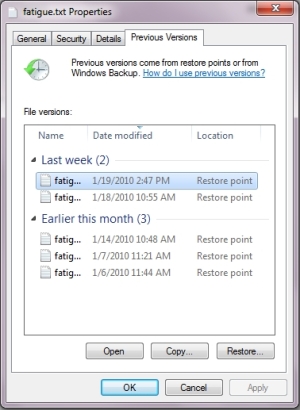
2. In the file's Properties dialog box that appears, click on the Previous Version tab.
3. The message box may display the message "Searching for previous versions...". If a list of previous versions appears, double-click on a previous version in the list to open it in it's related application.
4. You can now save the previous version with the same name to over-write the current version, or you can save it with a different name.
More Windows Tips:
• Create Your Own Custom Taskbar Toolbar
• Make PDF eBooks Read Themselves Outloud
• Where Did My Recycle Bin Go?
• Windows 10 Keyboard Accessibility Settings
• Show Desktop Icon Gives Quick Access to Desktop Icons
• How to Work Remotely with Windows 10
• How to Configure Windows 7 Autoplay
• Save Ink When Printing
• How to Set up an Ftp Server on Windows Xp Professional
• Change the Windows 7 Desktop Background

