When you open the Start menu, it provides a menu item to display a list of all the files that you have recently opened. Although this can be handy if you want to work on those files again, it can also allow others who use your computer to trace your activities.
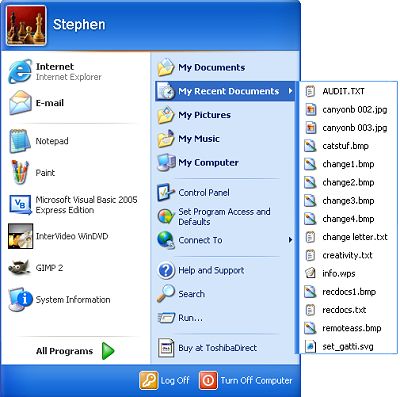
To remove the "My Recent Documents" menu item from the Start menu:
1. Right-click on the Start button and, in the popup menu that appears, select "Properties".
2. In the "taskbar and Start Menu Properties" dialog box that appears, select the "Start Menu"
tab. On the "Start Menu" tab, the "Start Menu" radio button should be set.
3. On the "Start Menu" tab, click on the [Customize...] button.
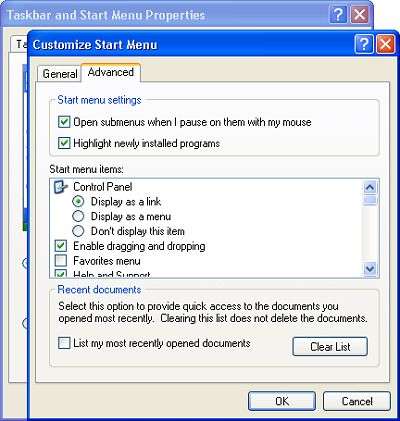
4. In the "Customize Start Menu" dialog box that appears, select the "Advanced" tab.
5. On the "Advanced" tab, at the bottom of the dialog box, uncheck the checkbox next to
"List my most recently opened documents.
6. Click on the [OK] button in both boxes to close them.
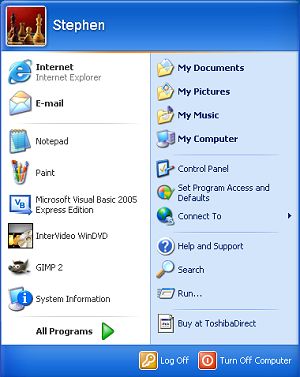
Next time you open the Start menu, the "My Recent Documents" menu item is gone.
• Note: Don't get confused by the Start menu's "My Documents" item, which does not display your most recently opened documents, instead it's a shortcut to your My Documents folder.
More Windows Tips:
• Know Your Keyboard Shortcuts
• Diable Windows CD/DVD AutoPlay
• Where Did Firefox Put My Download?
• Record Your Own Windows Startup Greeting
• Use ReadyBoost to Improve PC performance
• Use Windows Key Shortcuts
• Uninstall Windows Live Messenger From Windows 7
• My Favorite Windows 7 Tips and Tricks
• Create a Shortcut to Task Manager
• Customize Internet Explorer's Security

